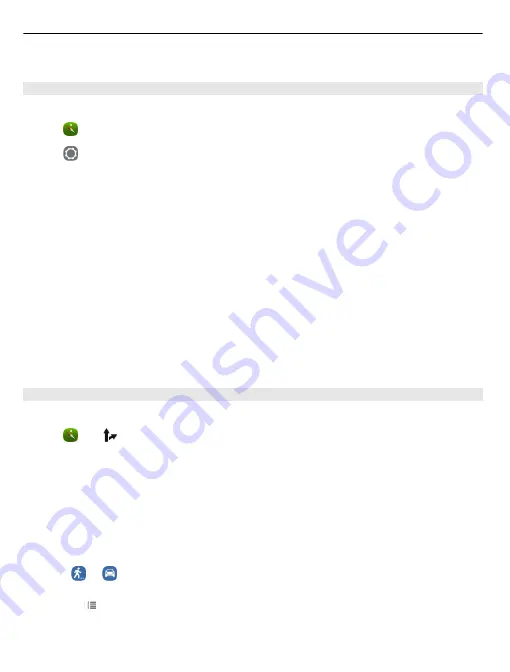
Map coverage varies by country and region.
Change the look of the map
View the map in different modes, to easily identify where you are.
Select .
Select and from the following:
Map
— In the standard map view, details such as location names or motorway
numbers are easy to read.
Satellite
— For a detailed realistic view, use satellite images.
Terrain
— View at a glance the ground type, for example, when you are travelling off-
road.
Public transport lines
— View selected public transport services, such as metro, bus,
or tram routes.
3D Mode
— For a more realistic view, change the perspective of the map.
Nightmode
— Dim the colours of the map. When travelling at night, the map is easier
to read in this mode.
3D Landmarks
— Display prominent buildings and attractions on the map.
The available options and features may vary by region. The unavailable options are
dimmed.
Get guidance
You can get guidance for walking, driving, or travelling by public transport.
Select and .
Voice guidance, if available for your language, helps you find your way to a destination,
leaving you free to enjoy the journey.
Get voice guidance
1 Use your current location as the starting point, or enter a location in the field,
and select from the proposed matches.
2 Enter the destination in the appropriate field.
3 The selected destination is displayed on the map. Select the destination marker
and or , and select
Get directions
.
4 To start voice-guided navigation, select
Navigate
. To view written directions,
select .
80
Maps and navigation
Содержание N9
Страница 1: ...Nokia N9 User Guide Issue 1 2 ...
Страница 116: ...web feeds 42 WLAN wireless local area network 34 35 116 Index ...
















































