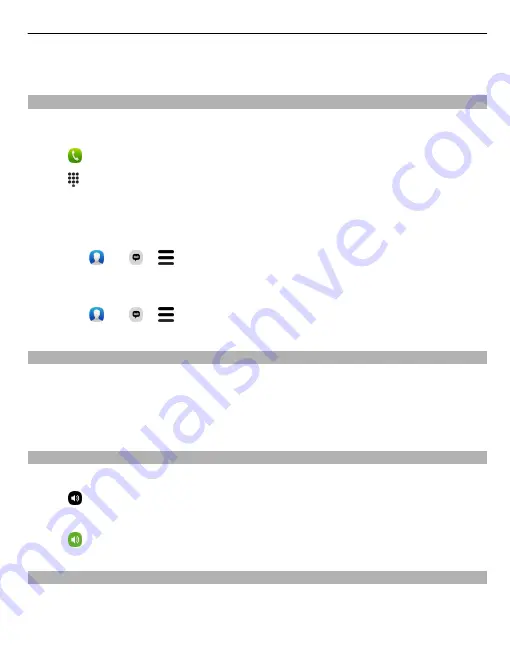
Several diverting options, such as
If busy
and
If not answered
can be active at the
same time.
Call your voice mailbox
You can divert your incoming calls to your voice mailbox. Callers can also leave you a
message if you do not answer. Voice mailbox is a network service.
Select .
Select , and select and hold
1
.
If the voice mailbox number is not saved, your phone asks for it. Type in the number
received from your network service provider, and select
Save
.
Change the phone number of your voice mailbox
1 Select and
> >
Edit voicemail number
.
2 Type in the number, and select
Save
.
Add another voice mailbox
1 Select and
> >
Edit voicemail number
>
Add number
.
2 Type in the number, and select
Save
.
During a call
During a call, you can:
•
Activate the loudspeaker
•
Add callers, to make a conference call
•
Answer a waiting call
Activate the loudspeaker during a call
To allow others in the room to join in with a call, activate the built-in loudspeaker.
Select
Loudspeaker
.
Deactivate the loudspeaker
Select
Loudspeaker
.
Noise cancellation
If you are calling from a noisy environment, your phone filters out background noise,
to make your voice sound clearer to the person at the other end of the line.
Noise cancellation is not available when using the loudspeaker or a headset.
Calls
51
Содержание N9
Страница 1: ...Nokia N9 User Guide Issue 1 2 ...
Страница 116: ...web feeds 42 WLAN wireless local area network 34 35 116 Index ...
















































