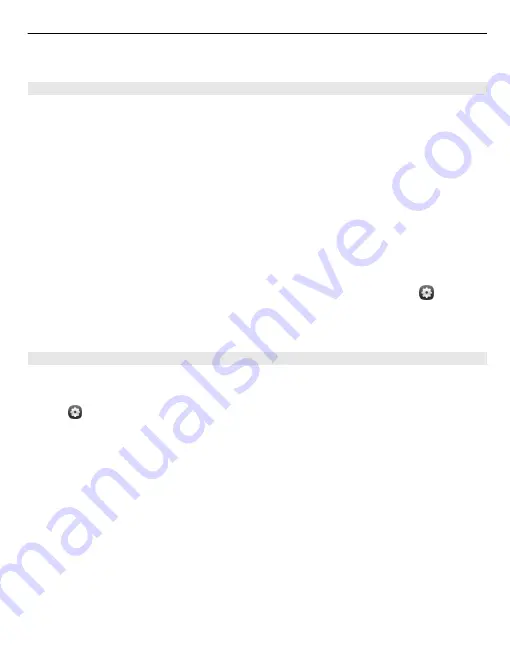
5 You may need to enter a passcode. For details, see the user guide of the headset.
Send a picture or other content to another phone or device
You can use Bluetooth to send pictures, videos, and other content created by you to
your friend's compatible phones and devices and to your computer.
You can have several Bluetooth connections active at a time. For example, if you are
connected to a compatible headset, you can also send files to another compatible
device at the same time.
1 Select and hold the item, for example, a picture, and select
Share
>
Bluetooth
.
2 Select the device to connect to. Bluetooth devices within range are displayed.
3 If the other device requires a passcode, enter the passcode. The passcode, which
you can define yourself, must be entered in both devices. The passcode in some
devices is fixed. For details, see the user guide of the device.
The passcode is valid only for the current connection.
Tip:
If you connect to a device frequently, to set it as authorised, select and
Bluetooth
. Make sure Bluetooth is activated. Select
Bluetooth devices
and the device,
and activate
Connect automatically
. When a device is authorised, you do not have to
enter the passcode every time.
Protect your phone
When Bluetooth is activated in your phone, you can control who can find and connect
to your phone.
Select and
Bluetooth
.
Prevent others from detecting your phone
Deactivate
Visibility
.
When your phone is hidden, others cannot detect it. However, paired devices can still
connect to your phone.
Operating the device in hidden mode is a safer way to avoid malicious software. Do
not accept Bluetooth connection requests from sources you do not trust. You can
also deactivate Bluetooth function when you are not using it.
Do not pair with or accept connection requests from an unknown device. This helps
to protect your phone from harmful content.
Connectivity
39
Содержание N9
Страница 1: ...Nokia N9 User Guide Issue 1 2 ...
Страница 116: ...web feeds 42 WLAN wireless local area network 34 35 116 Index ...






























