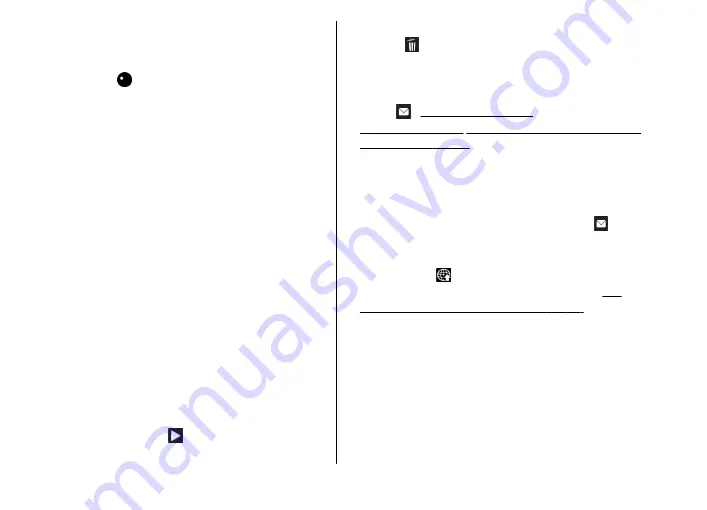
1.
If the camera is in the image mode, select the video
mode from the active toolbar.
2.
To start recording, press the capture key. The red
record icon ( ) is shown and a tone sounds,
indicating that recording has started.
3.
To pause recording at any time, press
Pause
. Video
recording automatically stops if recording is set to
pause and there are no keypresses within a minute.
Select
Continue
to resume recording.
To zoom in or out of the subject, use the zoom key
in your device.
4.
To stop recording, select
Stop
. The video clip is
automatically saved to the
Images & videos
folder
of Gallery. The maximum length of the video clip
depends on the available memory.
To activate the front camera, select
Options
>
Use
secondary camera
. To start recording a video, press
the scroll key. To zoom in or out, scroll up or down.
After recording a video
After you record a video clip, select the following from
the active toolbar (available only if
Show captured
video
is set to
On
in the video settings):
●
To immediately play the video clip you just
recorded, select
Play
( ).
●
If you do not want to keep the video, select
Delete
( ).
●
To send the video clip using a multimedia message,
e-mail, or other connection methods, such as
Bluetooth connectivity, press the call key, or select
Send
( ).
See "Send data using Bluetooth
during an active call. You may not be able to send
video clips saved in the .mp4 file format in a
multimedia message.
You can also send the video clip to a call recipient
during an active call. Select
Send to caller
( ) (only
available during an active call).
●
To upload the video clip to a compatible online
album, select (only available if you have set up
an account for a compatible online album).
"Share images and videos online", p. 47.
●
To return to the viewfinder to record a new video
clip, press the capture key.
Camera settings
There are two kinds of settings for the camera: setup
settings and main settings. The setup settings return
to the default settings after you close the camera, but
the main settings remain the same until you change
© 2007 Nokia. All rights reserved.
36
Содержание N82
Страница 1: ...Nokia N82 用戶指南 ...
Страница 141: ...15 如上列第四條所述 本有限保證在下列國家和地區 境內有效 中國香港特別行政區 中國澳門特別行 政區 2007 Nokia 版權所有 翻印必究 141 ...
Страница 148: ...Nokia N82 User Guide ...
Страница 307: ... 2007 Nokia All rights reserved 160 To find out more about original Nokia batteries visit www nokia com battery ...
Страница 309: ...not working properly take it to the nearest authorized service facility for service 2007 Nokia All rights reserved 162 ...
















































