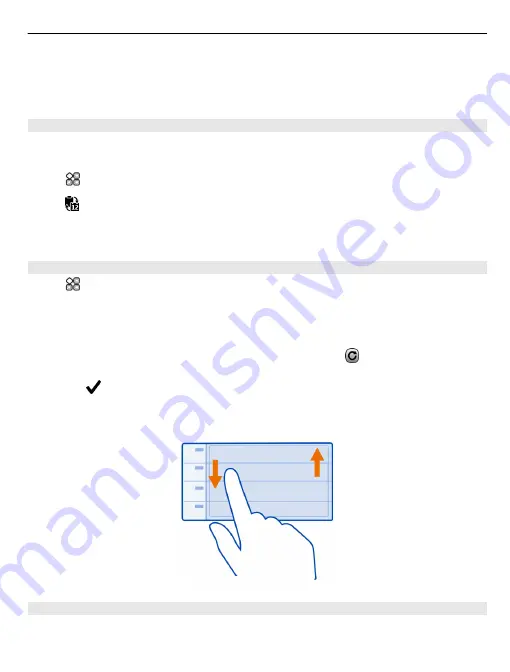
Select the number of the desired week.
Tip:
To increase or decrease the size of the viewable area, place two fingers on the
screen, and slide them apart or together.
Browse your calendar in different views
Want to see all your calendar events for a particular day? You can browse your calendar
events in different views.
Select
>
Calendar
.
Select and the desired view.
Tip:
To go to the previous or next day, week, or month, in the appropriate view, swipe
left or right.
Add a calendar event
Select
>
Calendar
.
1 Select
(Tap to create event)
, or if there are existing events, tap the area below an
event. The calendar event type is meeting by default.
2 Fill in the fields.
3 To repeat the calendar event at regular intervals, select and the time interval.
Select
Repeat until
, and enter the end date.
4 Select .
Tip:
You can also add a calendar event in the day view. Select and hold the starting time,
and drag the arrows to set the duration.
Use separate calendars for work and free time
You can have more than one calendar. Create one for work and another for your free
time.
Time management 97
Содержание N800 - Internet Tablet - OS 2007
Страница 1: ...Nokia N8 00 User Guide Issue 2 0 ...






























