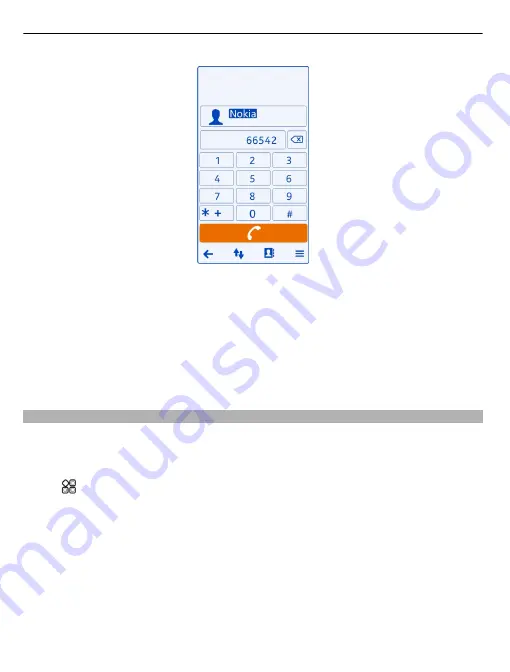
Call the found contact
Select the contact.
Send a message to the contact
Select and hold the contact, and from the contact card, select
Message
.
Make a video call to the contact
Select and hold the contact, and from the contact card, select
Video call
.
Turn to silence your phone
If your phone rings in a situation where you do not want to be disturbed, you can turn
the phone to silence the ringtone.
Switch the turn to silence feature on
Select
>
Settings
and
Phone
>
Sensor settings
>
Silence calls
>
On
.
When your phone rings, turn your phone face down.
38 Telephone
Содержание N800 - Internet Tablet - OS 2007
Страница 1: ...Nokia N8 00 User Guide Issue 2 0 ...
















































