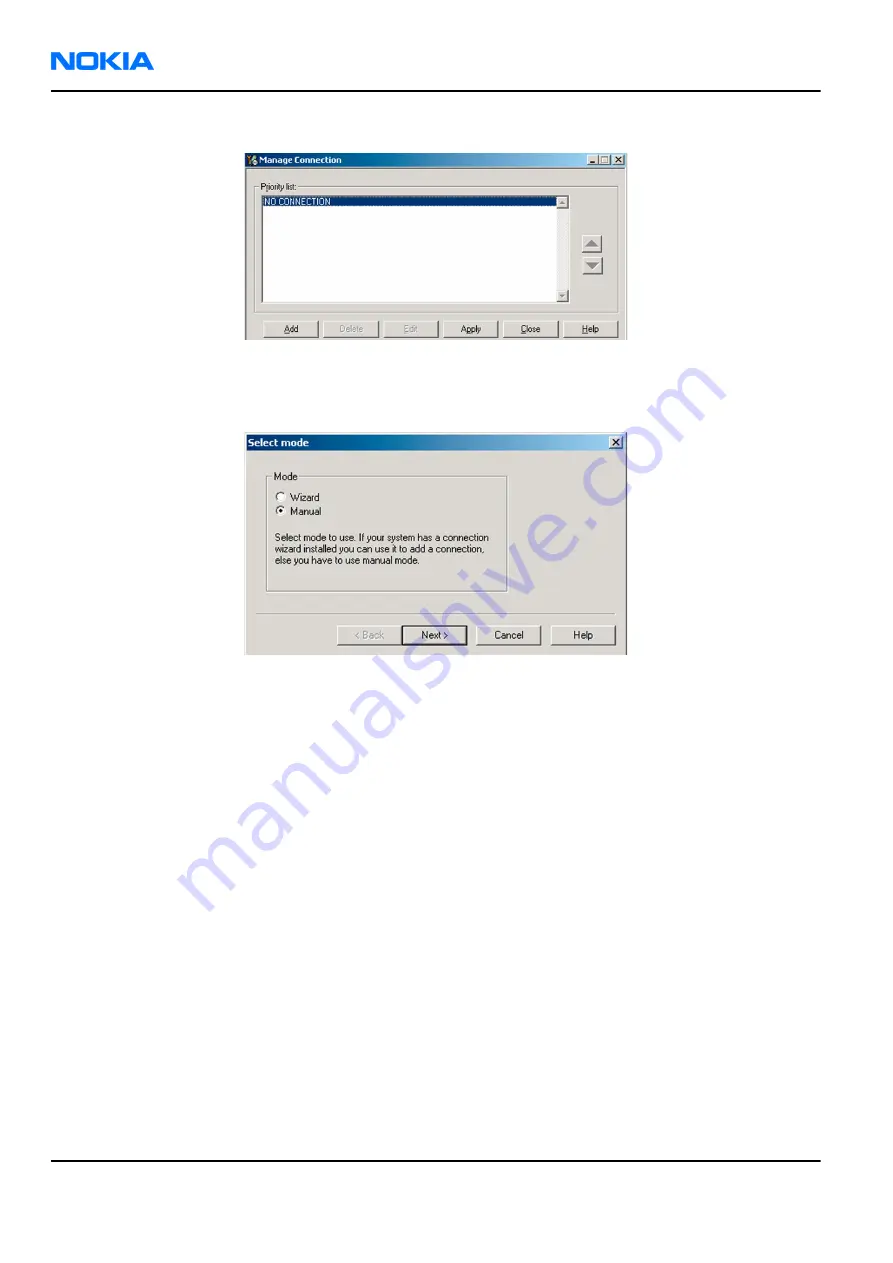
3. To add a new connection, click Add.
4. Select Manual mode, and click Next to continue.
If you want to create the connection using the Connection Wizard, connect the tools and a phone to your
PC. The wizard will automatically try to configure the correct connection.
Figure 18 Select mode: Manual
i
For an FPS-10 flash prommer with a USB Connection, choose the following connection settings:
• Media: FPS-10 USB
• DEVICE_INDEX: 0
• SERIAL_NUM: See Serial No from the label attached to the bottom of FPS-10
• ACTIVE_MEDIA: USB
ii For an FPS-10 flash prommer with a LAN connection, choose the following connection settings:
• Media: FPS-10 TCP/IP
• NET_SERV_NAME: Click Scan.... Choose your own FPS-10 device based on the correct MAC address.
See Serial No from the label attached to the bottom of your FPS-10.
• PORT_NUM: Use the default value, and click Next.
• PROTOCOL_FAMILY: Use the default value, and click Next.
• SOCKET TYPE: Use the default value, and click Next.
• TX_BUFFER_SIZE: Use the default value, and click Next.
• RX_BUFFER_SIZE: Use the default value, and click Next.
iii For an FPS-8 flash prommer, choose the following connection settings:
• Media: FPS-8
• PORT_NUM: COM Port where FPS-8 is connected
• COMBOX_DEF_MEDIA: FBUS
RM-180
Nokia Customer Care
Service Software Instructions
Page 3 –18
COMPANY CONFIDENTIAL
Issue 1
Copyright © 2006 Nokia. All rights reserved.
Содержание N72
Страница 237: ...9 System Module Nokia Customer Care Issue 1 COMPANY CONFIDENTIAL Page 9 1 Copyright 2006 Nokia All rights reserved ...
Страница 287: ...10 Schematics Nokia Customer Care Issue 1 COMPANY CONFIDENTIAL Page 10 1 Copyright 2006 Nokia All rights reserved ...
Страница 297: ...Glossary Nokia Customer Care Issue 1 COMPANY CONFIDENTIAL Page Glossary 1 Copyright 2006 Nokia All rights reserved ...






























