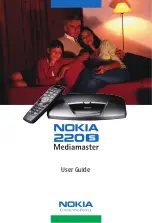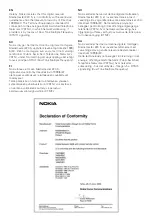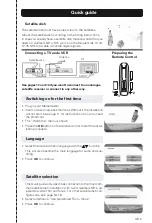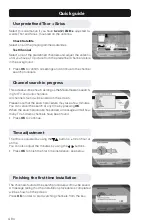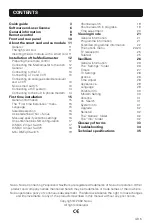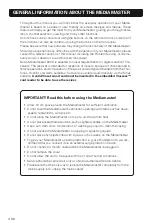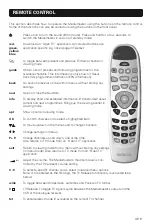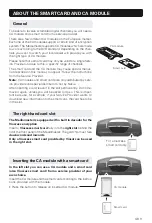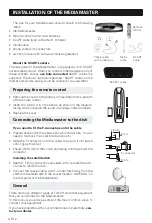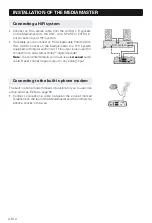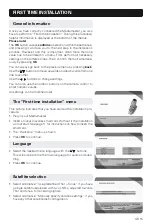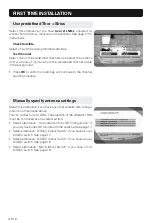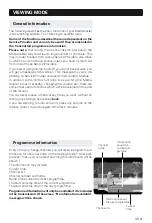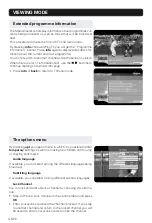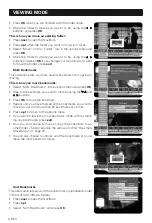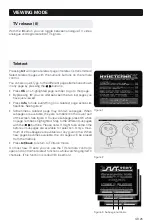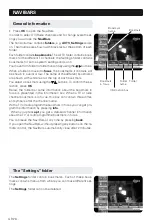GB 11
ABOUT THE SMART CARD AND CA MODULE
General
To be able to receive scrambled digital channels you will need a
CA module and a smart card from a service provider.
There are a few different CA modules on the European market.
Each one of the CA modules support a certain kind of encryption
system. The Mediamaster supports CA modules which are made
to work according to the DVB standard. Depending on the chan-
nels you want to watch, your local dealer will provide you with
the right type of CA module.
Please note that a smart card may only be valid for a single Serv-
ice Provider and due to this, a specific range of channels.
The smart card and the CA module may cause special menus,
not described in this manual, to appear. Follow the instructions
from the Service Provider.
Note:
CA modules and smart cards are only distributed by serv-
ice providers and special distributors, not by Nokia.
After inserting a card, leave it in the slot permanently. Do not re-
move it again, unless you will be asked to do so. This is impor-
tant because, for example, if your Service Provider wants to
download new information to the smart card, the card has to be
in the slot.
The right-hand card slot
The Mediamaster is equipped with a built in decoder for the
Viaccess encryption
.
Insert a
Viaccess smart card
fully into the
right slot
behind the
lid of the front panel of the Mediamaster. The gold chip must face
downwards and inwards
.
Only a Viaccess smart card provided by Viasat can be used
in the right slot.
CA module
Smart card
For a Viaccess
smart card only
CA module
Smart card
Inserting the CA module with a smart card
In the left slot you can use a CA module and a smart card
(also Viaccess smart card) from a service provider of your
own choice.
Insert the CA module and the smart card according to the instruc-
tions provided with the module.
• Press the button to release an inserted CA module.
Содержание Mediamaster 220S
Страница 1: ...User Guide ...
Страница 36: ...Nokia is a registered trademark of Nokia Corporation www nokia com 667698521 01 ...