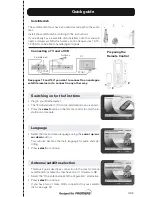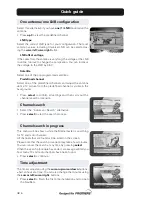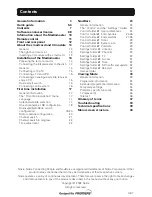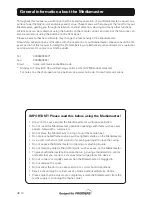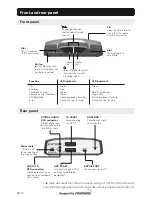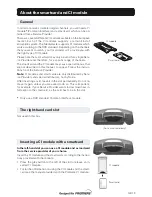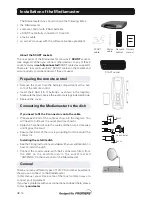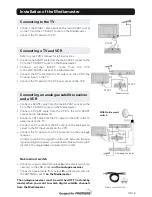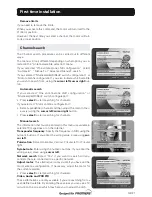GB 7
Contents
Nokia, Nokia Connecting People and NaviBars are registered trademarks of Nokia Corporation. Other
product names mentioned herein may be tradenames of their respective owners.
Nokia operates a policy of continuous development. Therefore we reserve the right to make changes
and improvements to any of the products described in this manual without any prior notice.
Copyright © 2002 Nokia.
All rights reserved.
General information
3
Quick guide
5-6
Contents
7
Software end-user license
8-9
Information about the Mediamaster
10
Remote control
11
Front and rear panel
12
About the smartcard and CI module
13
General
13
The right-hand card slot
13
Inserting a CI module with a smartcard
13
Installation of the Mediamaster
14
Preparing the remote control
14
Connecting the Mediamaster to the dish
14
General
14
Connecting to the TV
15
Connecting a TV and VCR
15
Connecting an analogue satellite receiver
and a VCR
15
Nokia smart switch
15
Connecting a HiFi system
16
First time installation
17
General information
17
The “First-time installation” menu
17
Language
17
Antenna/satellite selection
17
One antenna/one LNB configuration
18
Multisatellite/DiSEqC switch
configuration
18-20
Motor antenna configuration
20
Channel search
21
Channel search in progress
22
Time adjustment
22
NaviBars
23
General information
23
The “Control” and the “Settings” folders 23
Control folder
☛
User preferences
24
Control folder
☛
Edit channels
24-26
Control folder
☛
Edit satellites
27-28
Control folder
☛
Timer
29
Control folder
☛
System info
29
Control folder
☛
Premiere
29
Settings folder
☛
Antenna
30
Settings folder
☛
Channel
30
Settings folder
☛
TV
30
Settings folder
☛
Access
31
Settings folder
☛
Time
32
Settings folder
☛
SW (software) update
32
Settings folder
☛
Reinstall
32
Games folder
32
Viewing Mode
33
General information
33
Programme information
33
Extended programme information
34
Temporary settings
34
Premiere specific functions
35
TV release (0)
36
Teletext
36
Glossary of terms
37
Troubleshooting
38
Technical specifications
39
Menu screen structure
40
Содержание MEDIAMASTER 211S
Страница 1: ...Geei gnetf ürPr em i er e User Guide ...
Страница 2: ......
Страница 4: ...GB 4 ...
Страница 41: ......
Страница 42: ...Nokia is a registered trademark of Nokia Corporation www nokia com 00000318 01 ...