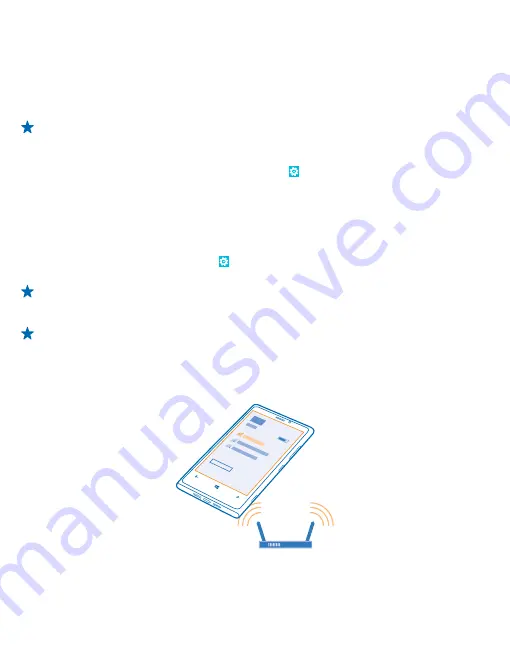
Before starting the update, make sure your phone has enough battery power.
Using services or downloading content may cause the transfer of large amounts of data, which may
result in data costs.
By default, your phone automatically downloads available updates whenever the data connection
settings, for example roaming, allow it. When your phone notifies you that an update is available, just
follow the instructions shown on your phone.
Tip:
Check Store for app updates.
Switch off automatic update downloading
If you want to keep tight control of your data costs while roaming, you can switch off automatic
update downloading. On the start screen, swipe left, tap
Settings
>
phone update
, and clear the
Automatically download updates if my data settings allow it
check box.
Use a high speed connection
Why not make the most of your network connections? Use a 4G connection, when available and if
supported by your phone.
1.
On the start screen, swipe left, and tap
Settings
>
mobile network
.
2.
Switch
Highest connection speed
to
4G
.
Tip:
When using your phone in an area where 4G might not be available, switch to
3G
. This also
helps your battery last longer, as your phone won't try to connect to the 4G network
unnecessarily.
Tip:
You can also select the network manually. Tap
Network selection
.
Wi-Fi
Find out more about using the Wi-Fi connection.
Wi-Fi connections
Your phone periodically checks for and notifies you of available connections. The notification appears
briefly at the top of the screen. To manage your Wi-Fi connections, select the notification.
© 2013 Nokia. All rights reserved.
103






























