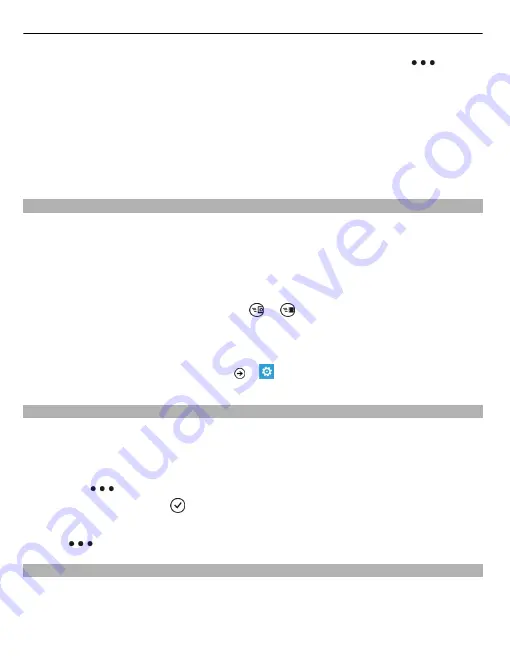
If the picture is in an online album, save it to your phone first. Select
>
save
to phone.
2 Tap and hold the picture, and select
add to favourites
.
Tip:
You can also mark a picture as a favourite right after taking it. Just swipe right,
tap and hold the picture, and select
add to favourites
.
View your favourites
Swipe to
favourites
.
Upload pictures and videos to the web
Want to upload your pictures and videos to a social networking service for your friends
and family to see? You can do that directly from the Pictures hub.
1 Select
Pictures
.
2 Select a picture or video to upload.
3 Tap and hold the picture or video, and select
share...
and the service.
4 Enter a caption if you like, and select or .
Tip:
To make sharing easier, you can set Facebook or SkyDrive as your quick share
account. The quick share account is displayed in the menu when you start sharing.
To set the quick share account, select
>
, swipe to
applications
, and select
pcamera
>
Quick Share Account
and the account.
Change the background in the Pictures hub
Have a superb shot that makes you feel good every time you look at it? Set it as the
background of the Pictures hub.
Select
Pictures
.
1 Select
>
choose background
.
2 Select the picture and .
Tip:
You can also set your phone to periodically change the picture automatically.
Select
>
shuffle background
.
Create an album
To easily find pictures of an occasion, a person, or a trip, for example, organise your
pictures into albums according to subject.
Use the Zune PC app or Windows Phone 7 Connector for Mac on your computer.
52
Your pictures
















































