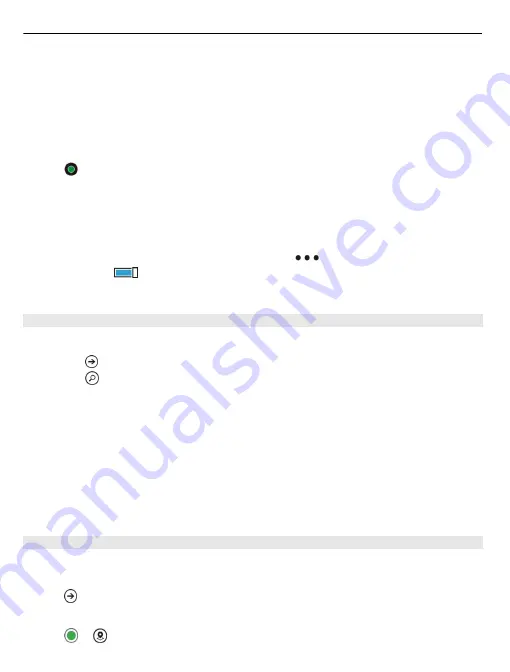
If accurate positioning is not available, a green halo around the positioning icon shows
the general area you might be in. In densely populated areas, the accuracy of the
estimate increases, and the green halo is smaller than in lightly populated areas.
Browse the map
Drag the map with your finger. By default, the map is oriented north.
See your current or last known location
Select .
Zoom in or out
Place two fingers on the map, and slide your fingers apart to zoom in or together to
zoom out.
Tip: To add zoom controls to the map view, select
>
settings
, and switch
Zoom
controls
to
On
.
Map coverage varies by country and region.
Find a location
Nokia Maps helps you find specific locations and businesses.
1 Select
>
Nokia Maps
.
2 Select .
3 Write the search words, such as a street address or place name, in the search box.
4 Select an item from the list of proposed matches.
The location is shown on the map.
Tip: Want to see more info about a place? The place details view can contain general
info, photos, reviews, links to guides, and further suggestions of nearby places. When
the location is shown on the map, to see the place details view, select the info bubble.
If no search results are found, make sure the spelling of your search words is correct.
You must be online to search for places and locations.
Discover nearby places
Looking for a new restaurant, hotel, or shop? Nokia Maps suggests nearby places for
you.
Select
>
Nokia Maps
.
Find suggested places nearest to you
Select
>
.
64
Maps & navigation
Содержание Lumia 510
Страница 1: ...Nokia Lumia 510 User Guide Issue 1 1 ...






























