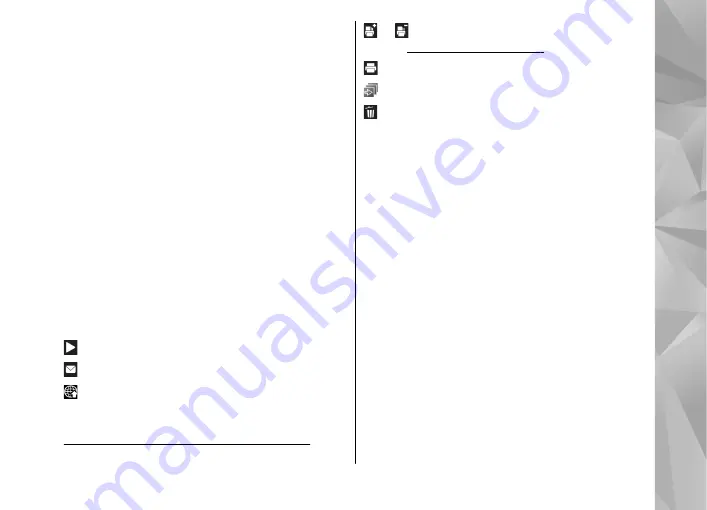
Active toolbar
In the
Images & videos
folder, you can use the
active toolbar as a shortcut to different tasks. The
active toolbar is available only when you have
selected an image or a video clip.
In the active toolbar, scroll up or down to different
items, and select them by pressing the scroll key.
The available options vary depending on the view
you are in and whether you have selected an image
or a video clip.
The settings in the active toolbar return to the
default settings after you close the camera.
If you want the active toolbar to always be visible
on the display, select
Options
>
Show icons
.
To view the active toolbar only when you need it,
select
Options
>
Hide icons
. To activate the active
toolbar, press the scroll key.
Select from the following:
to play the selected video clip
to send the selected image or video clip
to upload the selected image or video clip to a
compatible online album (only available if you have
set up an account for a compatible online album).
See "Share images and videos online", p. 84.
or to add or remove an image from the print
to print the viewed image
to start a slide show of your images
to delete the selected image or video clip
The available options may vary depending on the
view you are in.
Albums
With albums, you can conveniently manage your
images and video clips. To view the albums list in
Gallery, select
Images & videos
>
Options
>
Albums
>
View albums
.
To create a new album, in the albums list view,
select
Options
>
New album
.
To add a picture or a video clip to an album in
Gallery, scroll to a picture or video clip, and select
Options
>
Albums
>
Add to album
. A list of
albums opens. Select the album to which you want
to add the picture or video clip. The item you added
to the album is still visible in
Images & videos
in
Gallery.
To remove a file from an album, open the album,
scroll to the file, and press
C
. The file is not deleted
from
Images & videos
in Gallery.
79
Gallery
















































