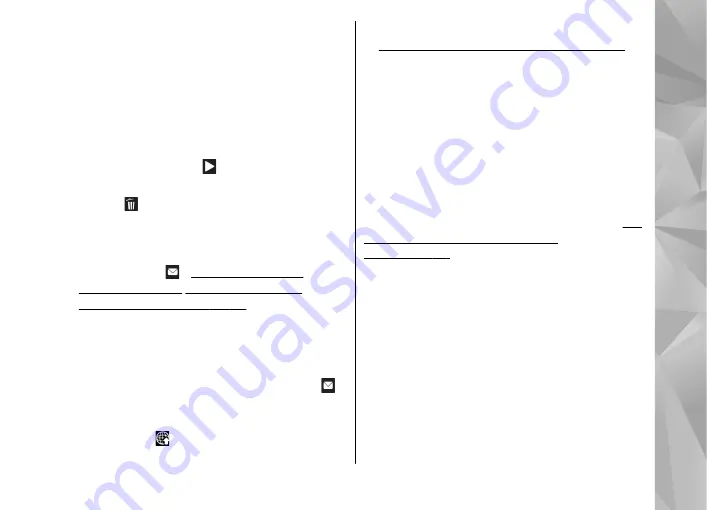
press the scroll key. To zoom in or out, scroll up or
down.
After recording a video
After you record a video clip, select the following
from the active toolbar (available only if
Show
captured video
is set to
On
in the video settings):
●
To immediately play the video clip you just
recorded, select
Play
( ).
●
If you do not want to keep the video, select
Delete
( ).
●
To send the video clip using a multimedia
message, e-mail, or other connection methods,
such as Bluetooth connectivity, press the call key,
or select
Send
( ).
Bluetooth connectivity", p. 38.
This option is not
available during an active call. You may not be
able to send video clips saved in the .mp4 file
format in a multimedia message.
You can also send the video clip to a call recipient
during an active call. Select
Send to caller
( )
(only available during an active call).
●
To upload the video clip to a compatible online
album, select (only available if you have set
up an account for a compatible online album).
See "Share images and videos online", p. 84.
●
To return to the viewfinder to record a new video
clip, press the capture key.
Camera settings
There are two kinds of settings for the camera:
setup settings and main settings. The setup settings
return to the default settings after you close the
camera, but the main settings remain the same
until you change them again. To adjust the setup
settings, use the options in the active toolbar.
"Setup settings—adjust colour and
To change the main settings, in
the image or video mode, select
Options
>
Settings
.
Still image camera settings
To change the main settings, in the image mode,
select
Options
>
Settings
and from the following:
●
Image quality
— Select
Print 5M - Large
(2592x1944 resolution),
Print 3M - Medium
(2048x1536 resolution),
Print 2M - Medium
(1600x1200 resolution),
E-mail 0.8M - Med.
(1024x768 resolution), or
MMS 0.3M - Small
(640x480 resolution). The better the image
73
Ca
mera






























