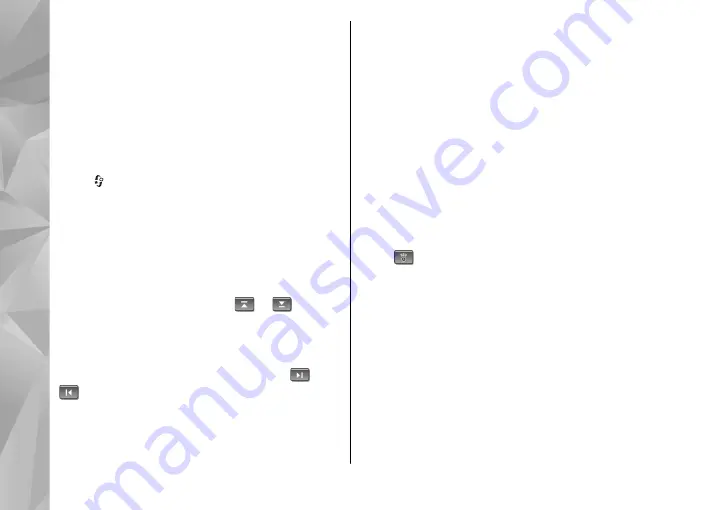
If you do not have access to the Visual Radio service,
the operators and radio stations in your area may
not support Visual Radio.
Listen to the radio
The FM radio depends on an antenna other than the
wireless device antenna. A compatible headset or
enhancement needs to be attached to the device for
the FM radio to function properly.
Press , and select
Music
>
Radio
.
Note that the quality of the radio broadcast
depends on the coverage of the radio station in that
particular area.
You can normally make a call or answer an incoming
call while listening to the radio. The radio is muted
when there is an active call.
To start a station search, select
or
. To
change the frequency manually, select
Options
>
Manual tuning
.
If you have previously saved radio stations, to go to
the next or previous saved station, select
or
.
To adjust the volume, press the volume key.
To listen to the radio using the loudspeaker, select
Options
>
Activate loudspeaker
.
To view available stations based on location, select
Options
>
Station directory
(network service).
To save the current tuned station to your station list,
select
Options
>
Save station
. To open the list of
your saved stations, select
Options
>
Stations
.
To return to the standby mode and allow the FM
radio to play in the background, select
Options
>
Play in background
.
View visual content
To check availability and costs and to subscribe to
the service, contact your service provider.
To view available visual content for a tuned station,
select
or
Options
>
Start visual service
. If the
visual service ID has not been saved for the station,
enter it, or select
Retrieve
to search for it in the
station directory (network service).
When the connection to the visual service is
established, the current visual content is displayed.
Saved stations
To open the list of your saved stations, select
Options
>
Stations
.
To listen to a saved station, select
Options
>
Station
>
Listen
. To view available visual content
52
Music fol
der
















































