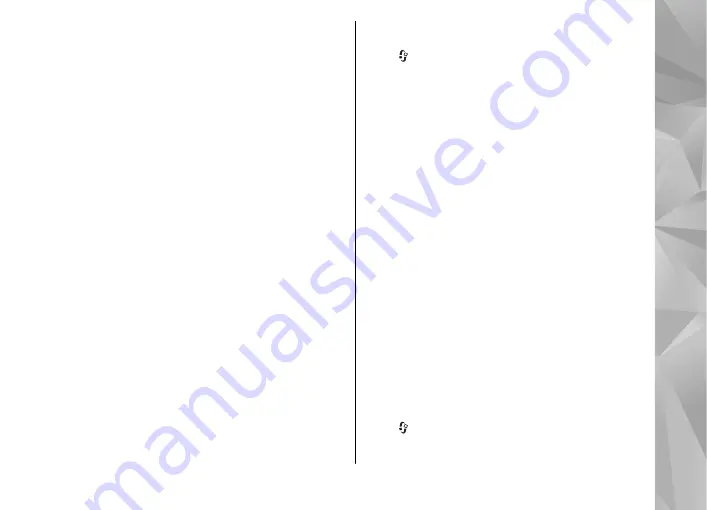
authentication protocol (EAP) plug-in, or
Pre-
shared key
to use a password. Complete the
appropriate settings:
●
EAP plug-in settings
— Enter the settings as
your service provider instructs.
●
Pre-shared key
— Enter a password. The
same password must be entered on the WLAN
access point device.
●
WPA2 only mode
— Only WPA2 enabled devices
are allowed to establish a connection in this
mode.
Advanced WLAN settings
Select
Options
>
Advanced settings
and from the
following:
●
IPv4 settings
— Enter the IP address of your
device, the subnet IP address, the default
gateway, and the IP addresses of the primary and
secondary DNS servers. Contact your internet
service provider for these addresses.
●
IPv6 settings
— Define the type of DNS address.
●
Ad-hoc channel
(only for
Ad-hoc
) — To enter a
channel number (1-11) manually, select
User
defined
.
●
Proxy server address
— Enter the address for
the proxy server.
●
Proxy port number
— Enter the proxy port
number.
Packet data settings
Press , and select
Tools
>
Settings
>
Connection
>
Packet data
.
The packet data settings affect all access points
using a packet data connection.
●
Packet data connection
— If you select
When
available
and you are in a network that supports
packet data, the device registers to the packet
data network. Starting an active packet data
connection (for example, to send and receive e-
mail) is quicker. If there is no packet data
coverage, the device periodically tries to
establish a packet data connection. If you select
When needed
, the device uses a packet data
connection only if you start an application or
action that needs it.
●
Access point
— The access point name is needed
to use your device as a packet data modem to a
compatible computer.
●
High speed packet access
— Enable or disable
the use of HSDPA (network service) in UMTS
networks.
Wireless LAN settings
Press , and select
Tools
>
Settings
>
Connection
>
Wireless LAN
.
159
Se
ttings
















































