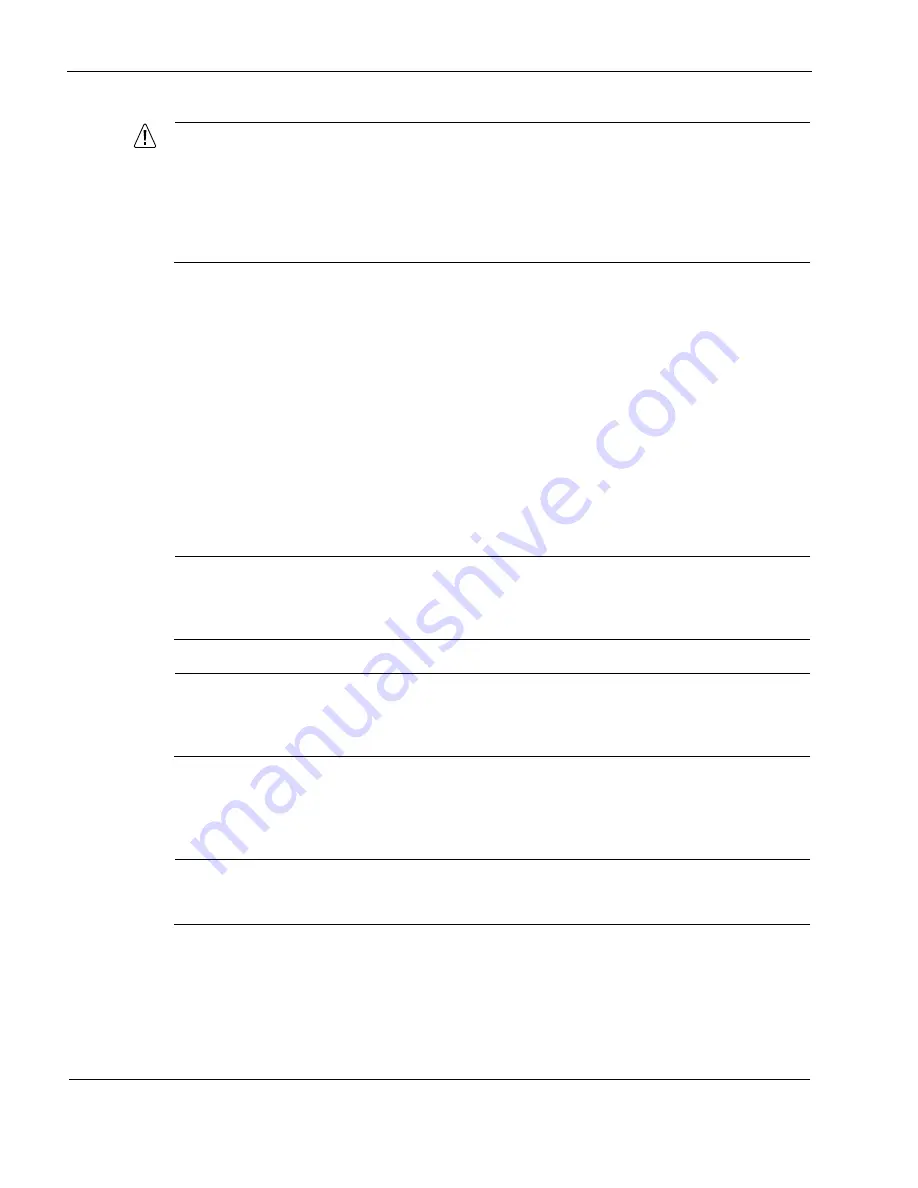
4
Installing and Replacing Network Interface Cards and ADP Modules
48
Check Point IP2450 Security Platform Installation Guide
Caution
To help guard against electrostatic discharge damage, make sure you are properly
grounded by using a grounding wrist strap and following the instructions provided with
the wrist strap before you handle the components or open the appliance. The
grounding plug on the front of the appliance (shown in
on page 17) provides a
chassis grounding point. If you do not have a grounding wrist strap, make sure you are
properly grounded before you touch any electronic component.
Removing, Installing, and Replacing NICs and ADP
Modules
IP2450 appliances have two slots on the front of the appliance that hold two 6U PMC carriers or
ADP modules. You must first remove the 6U PMC carrier or ADP module from its slot before
you can remove or install a NIC or ADP module. You must also remove both PMC carriers or
ADP modules to install or replace NICs in slot 3 or 4.
To install or replace ADP modules, you only need to refer to the steps related to removing and
installing 6U PMC carriers in this section, but you also need to refer to
IP2450 Appliance ADP Services Modules.”
Note
Check Point recommends that you distribute installed NICs equally across the 6U PMC
carriers. For example, if you install only two NICs, put one in each carrier. As you add NICs,
fully load the 6U carriers before you install NICs in slots 3 and 4.
Note
Because the IP2450 supports hot swapping of NICs, you do not have to turn off power from
the system to remove, install, or replace a NIC. You cannot, however hot swap ADP
modules.
Before You Begin
Note
Before you install a NIC, make sure that the rubber gasket around the front of the NIC is
installed properly.
To remove, install, or replace a NIC or ADP module, you need the following:
Phillips-head screwdriver
Содержание Check Point IP2450
Страница 6: ...6 Check Point IP2450 Security Platform Installation Guide ...
Страница 8: ...8 Check Point IP2450 Security Platform Installation Guide ...
Страница 10: ...10 Check Point IP2450 Security Platform Installation Guide ...
Страница 14: ...2 About this Guide 14 Check Point IP2450 Security Platform Installation Guide ...
Страница 36: ...2 Installing the Check Point IP2450 Appliance 36 Check Point IP2450 Security Platform Installation Guide ...
Страница 46: ...3 Performing the Initial Configuration 46 Check Point IP2450 Security Platform Installation Guide ...
Страница 128: ...A Technical Specifications 128 Check Point IP2450 Security Platform Installation Guide ...
Страница 132: ...B Compliance Information 132 Check Point IP2450 Security Platform Installation Guide ...
Страница 136: ...Index 136 Check Point IP2450 Security Platform Installation Guide ...









































