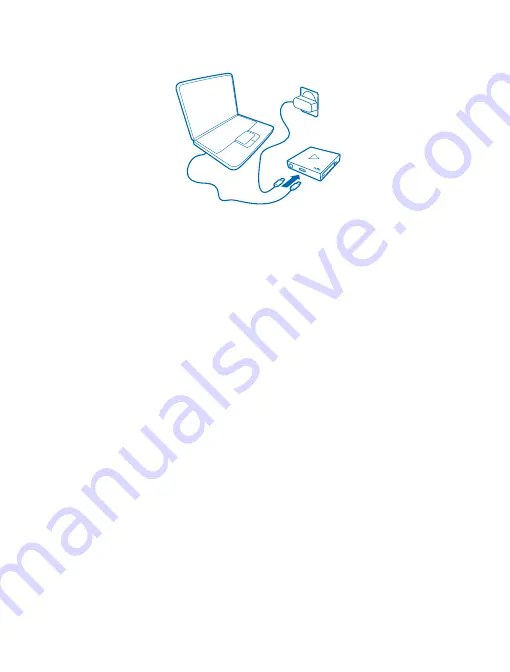
Charge your headset
Before using the headset, you must charge the battery.
1.
Plug a compatible charger into a wall outlet, or connect your headset to a compatible computer
with a USB cable.
2.
Connect the micro-USB end of the cable to the charger connector on your headset. When the
battery is fully charged, the red battery indicator light turns green.
3.
Disconnect the charger from the headset, then from the wall outlet.
When you unplug a charger, hold and pull the plug, not the cord.
© 2013 Nokia. All rights reserved.
5





































