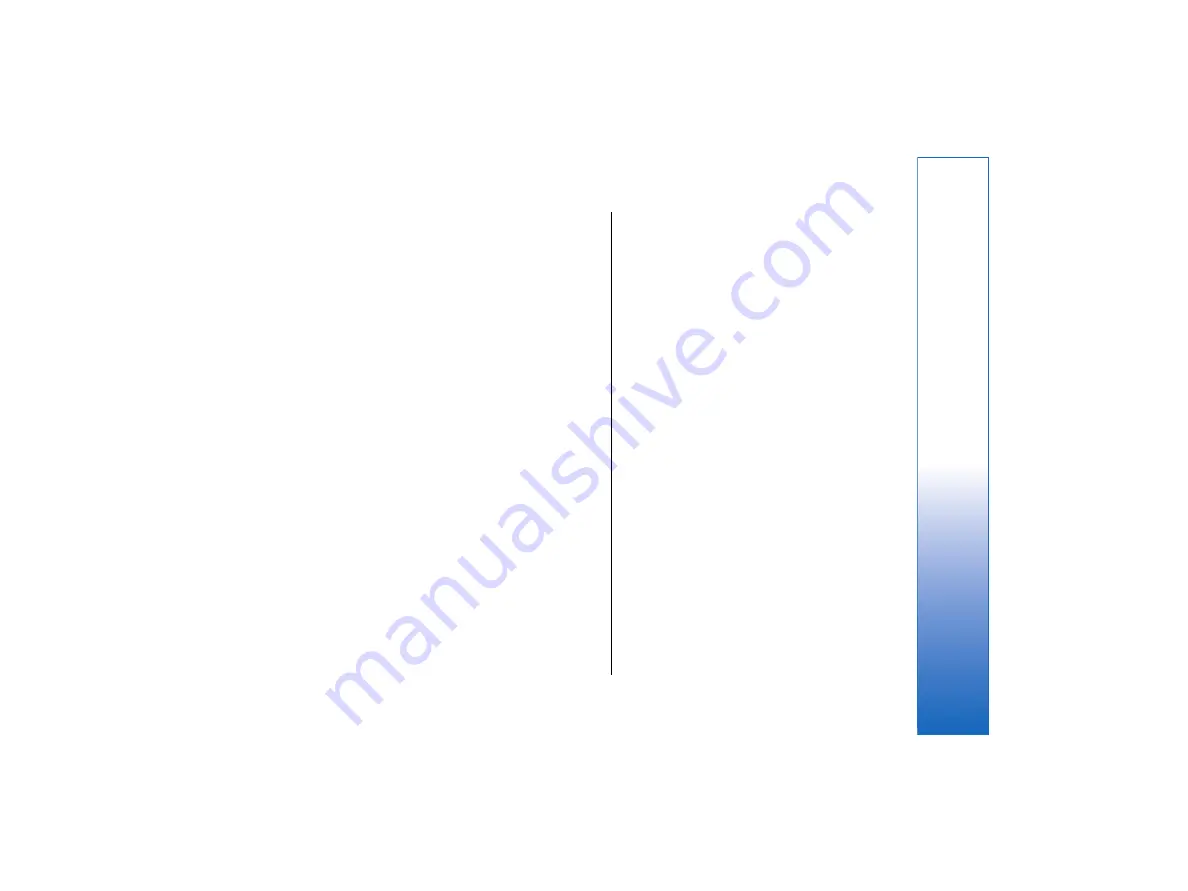
Creating a basic Internet access point for
a wireless LAN
You can quickly create an Internet access point that
contains all the basic settings. An Internet access point
is needed to connect to the Internet.
•
To create a basic Internet access point, select
Connections
→
Wireless LAN
, and select the
Networks
page. Select the network or wireless LAN
access point for which you want to create the
Internet access point, and press
Create access
point
. Press
OK
, and you are asked for the WEP key
or WPA settings if required by the network. If the
network does not require these security settings,
you are shown details on the new Internet access
point. Press
OK
.
For instructions on modifying the WEP key or EAP
module settings, see the Help function in the device.
You can also create an Internet access point in more
detail. See Setting up an Internet access point for a
wireless LAN on page 86.
Cable setup
•
To specify how the data cable is used, select
Connections
→
Cable setup
.
Select from the following options:
•
PC Suite connection
— Select this to use the data
cable to connect to PC Suite.
•
IP passthrough
— Select this to connect your
device to a compatible PC and use the Internet or
network connection of the PC.
•
IP passthrough overrides PC Suite
— Select this to
automatically terminate a PC Suite connection via
data cable when you connect your device to a
compatible PC and use the Internet or network
connection of the PC.
RealPlayer settings
To access streaming data, such as real-time audio and
video, you must set network and proxy settings for the
RealPlayer application.
•
To modify RealPlayer settings, select
Connections
→
RealPlayer settings
.
On the
Network
and
Proxy
pages, define the following:
•
Automatic bandwidth:
— If you select
No
,
RealPlayer attempts to use the best delivery rate
available, not exceeding the maximum bandwidth. If
you select
Yes
, you must specify the maximum
bandwidth in the field below.
•
Maximum bandwidth:
— Specify the maximum
speed at which data is received. If the used
bandwidth is low, loading times are longer, and
media streaming quality decreases.
•
Connection timeout:
— Specify how long
RealPlayer waits before reporting a network
connection failure. Increase the time if you
frequently receive a time-out error.
•
Server timeout:
— Specify how long RealPlayer
waits for a response from the media server before
disconnecting.
•
Port range:
— Specify the port range that is used
for receiving data.
97
Control panel
file:///C:/USERS/MODEServer/tkoikkal/864507/RA-2_Erin/en/issue_1/ra-2_erin_en-us_1.xml
Page 97
Jul 2, 2004 11:32:12 AM
file:///C:/USERS/MODEServer/tkoikkal/864507/RA-2_Erin/en/issue_1/ra-2_erin_en-us_1.xml
Page 97
Jul 2, 2004 11:32:12 AM






























