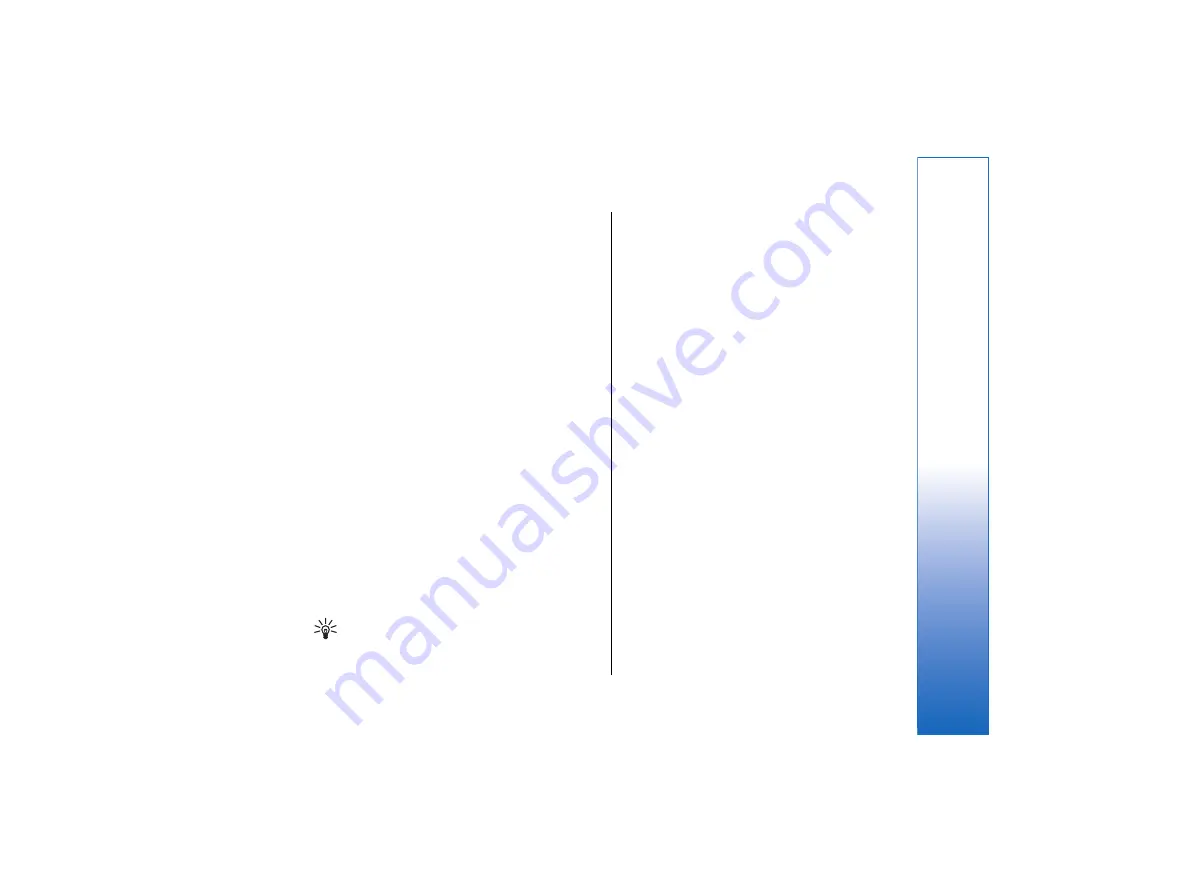
Telephone language
•
To change the language of the device , select
General
→
Telephone language
. Select the new
language from the list, and press
Done
. Press
Reboot
to restart the device.
My own key
•
To select the application that opens when you press
the My own key, select
General
→
My own key
.
Press
Select
, select the application, and press
Done
.
Display
•
To define the contrast and brightness of the display,
select
General
→
Display
.
Define the following:
•
Contrast level
— Press
+
or
-
to increase or
decrease the difference between the lightest and
darkest areas on the screen.
•
Brightness
— Press
+
or
-
to increase or decrease
the amount of white the colors contain.
•
Brightness period
— Select a time period after
which the display is dimmed if the device remains
inactive.
•
Screen saver
— Select a time period after which the
display is automatically switched off if there have
been no key presses within that time.
Tip:
You can adjust brightness also by pressing
Chr+space bar.
•
To define the color set for the dialogs and controls,
select
General
→
Display
. On the
Color
page,
select the
Color palette
field, select one of the color
sets, and press
Done
.
•
To define the cursor speed and acceleration, select
General
→
Display
, and select the
Cursor settings
page. Specify how fast the cursor moves, and how
much it accelerates as you move it faster.
Wallpapers
•
To change the background image of the
communicator interface, select
General
→
Wallpapers
. Select the
Desk
page, and in the
Wallpaper
field, select
Yes
. Select the
Image file
field, and press
Change
. Pre-installed wallpapers
are shown in the
Select wallpaper
dialog. To
search for other files, press
Browse
. Note that by
default only image files are shown. To view other
types of files, press
Show all files
. To view the
selected image, press
Preview
.
Similarly, you can change the background image of the
cover phone display on the
Cover
page.
Enhancement settings
•
To let the device answer phone calls automatically
when an enhancement is in use, select
General
→
Enhancement settings
, select
Headset
,
Loopset
,
or
Car kit
from the list, and press
Edit
. In the
Automatic answer
field, select
On
.
•
To select the profile that is activated when you
attach an enhancement to your device, select
General
→
Enhancement settings
, select
Headset
,
Loopset
,
Car kit
, or
TTY
from the list, and
press
Edit
. Change the profile in the
Default profile
91
Control panel
file:///C:/USERS/MODEServer/tkoikkal/864507/RA-2_Erin/en/issue_1/ra-2_erin_en-us_1.xml
Page 91
Jul 2, 2004 11:32:12 AM
file:///C:/USERS/MODEServer/tkoikkal/864507/RA-2_Erin/en/issue_1/ra-2_erin_en-us_1.xml
Page 91
Jul 2, 2004 11:32:12 AM
















































