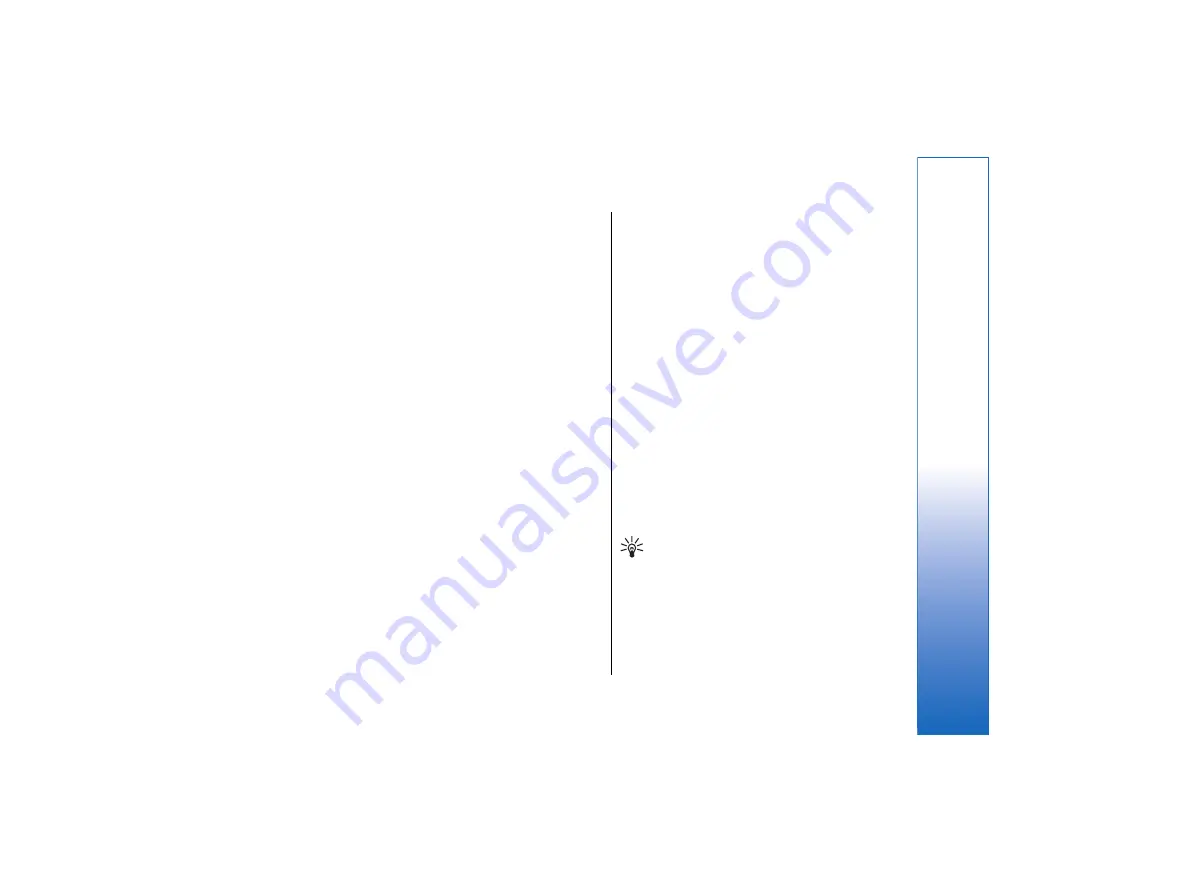
•
To send a text or multimedia message to a contact,
scroll to the contact in the
Contacts directory
list,
move to the right window, scroll to a mobile phone
number, and press
Write text message
or
Write
MMS
.
•
To send a fax to a contact, scroll to the contact in
the
Contacts directory
list, move to the right
window, scroll to a fax number, and press
Write fax
.
•
To send an e-mail message to a contact, scroll to the
contact in the
Contacts directory
list, move to the
right window, scroll to the e-mail address, and
press
Write e-mail
.
•
To copy all the contacts of a database, scroll to the
database in the
Contacts directory
list, press
Copy
All
, and select the database where you want to copy
the contact information.
•
To go to a Web address included in a contact card,
scroll to the contact in the
Contacts directory
list,
move to the right window, scroll to the Web
address, and press
Go to
.
•
To create a new database in your memory card ,
press Menu, and select
File
→
More options
→
New database
.
•
To exit the
Contacts
application, press
Exit
.
Editing contact cards
•
To add a field to the contact card, press
Add field
.
•
To rename a field in the contact card, scroll to the
field, and press
Rename field
. If you are not
allowed to rename the field,
Rename field
is
dimmed.
•
To delete a field from the contact card, scroll to the
field, and press
Delete field
.
•
To change the default template for new contact
cards, press Menu, select
Tools
→
Settings
→
General
→
Default template
, press
Change
, and
select the template.
•
To attach an image to the contact card, press Menu,
and select
Card
→
Insert picture
. OR Scroll to the
empty image frame, and press
Insert picture
.
•
To change the image in the contact card, scroll to
the image, and press
Change picture
.
•
To delete the image from the contact card, press
Menu, and select
Card
→
Remove picture
. OR
Scroll to the image, and press
Remove picture
.
•
To assign a certain ringing tone to a contact, press
Menu, select
Card
→
Ringing tone
, and press
Change
.
•
To attach touchtones to a contact card, press
Add
field
, select
DTMF
, and type a touchtone sequence.
•
To save the contact card and return to the
Contacts
main view, press
Done
.
•
To delete a contact card, press Menu, select
File
→
Delete card
.
My contact card
Tip:
You can use the information in
My contact
card
as your electronic business card. You can
send your business card as a message or using
an infrared or Bluetooth connection, or use it
on the fax header or cover page.
•
To modify the fields in your contact card, scroll to a
field, and press
Rename field
,
Delete field
, or
Add
field
.
59
Contacts
file:///C:/USERS/MODEServer/tkoikkal/864507/RA-2_Erin/en/issue_1/ra-2_erin_en-us_1.xml
Page 59
Jul 2, 2004 11:32:12 AM
file:///C:/USERS/MODEServer/tkoikkal/864507/RA-2_Erin/en/issue_1/ra-2_erin_en-us_1.xml
Page 59
Jul 2, 2004 11:32:12 AM






























