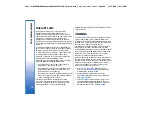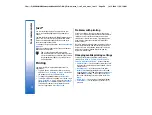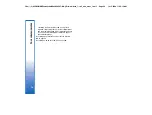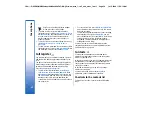Desk
Desk
is a starting point from which you can open all
applications in the device or on a memory card. Use the
scroll key or arrow keys to move up and down on the
screen.
Desk shows all applications that are installed in your
device. When you install new applications, they are
shown on Desk as well. Most applications are grouped
in default groups, which are
Personal
,
Office
,
Media
,
and
Tools
. If you have applications on a memory card,
those are shown on Desk or in one of the groups,
depending on the application.
•
To open an application or group, or activate a
shortcut, select the application, group, or shortcut ,
and press
Open
.
•
To remove an application, go to
Desk
→
Tools
→
Control panel
→
Data management
→
Application manager
.
•
To write a note, press
Write note
.
Tip:
To write a note in Desk main view, you can
also press Desk.
Tip:
The notes are saved to the location you
are in. For example, tips that are created from
the
Office
group are saved in that group You
can view a list of all notes in
Desk
: press menu,
and select
View
→
Note list…
.
You can add your own shortcuts to
Desk
from most
applications. The shortcuts can open a document or a
Web page.
•
To add a shortcut to
Desk
, press Menu, and select
File
→
Add to Desk
. Scroll to the group you want
to add the shortcut to, select the group, and press
OK
.
•
To remove a shortcut or note, press Menu, and
select
File
→
Delete
.
•
To change the order of application, shortcut, or note
icons, select the icon, press Menu, and select
File
→
Move
. Move the icon to its new location using the
scroll key or arrow keys, and press
Place here
. You
cannot move an application, shortcut or note to
groups .
•
To increase or decrease the size of the icons, press
Menu, and select
View
→
Zoom in
or
Zoom out
.
•
To add or change a background image, press Menu,
and select
Tools
→
Display settings…
. Select the
Desk
page, and set
Wallpaper
to
Yes
. In the
Image
file
field, press
Change
to browse for an image.
Scroll an image, and press
OK
.
Tip:
You can set a background image for the
cover phone display on the
Cover
page of the
same dialog.
34
Desk
file:///C:/USERS/MODEServer/tkoikkal/864507/RA-2_Erin/en/issue_1/ra-2_erin_en-us_1.xml
Page 34
Jul 2, 2004 11:32:12 AM