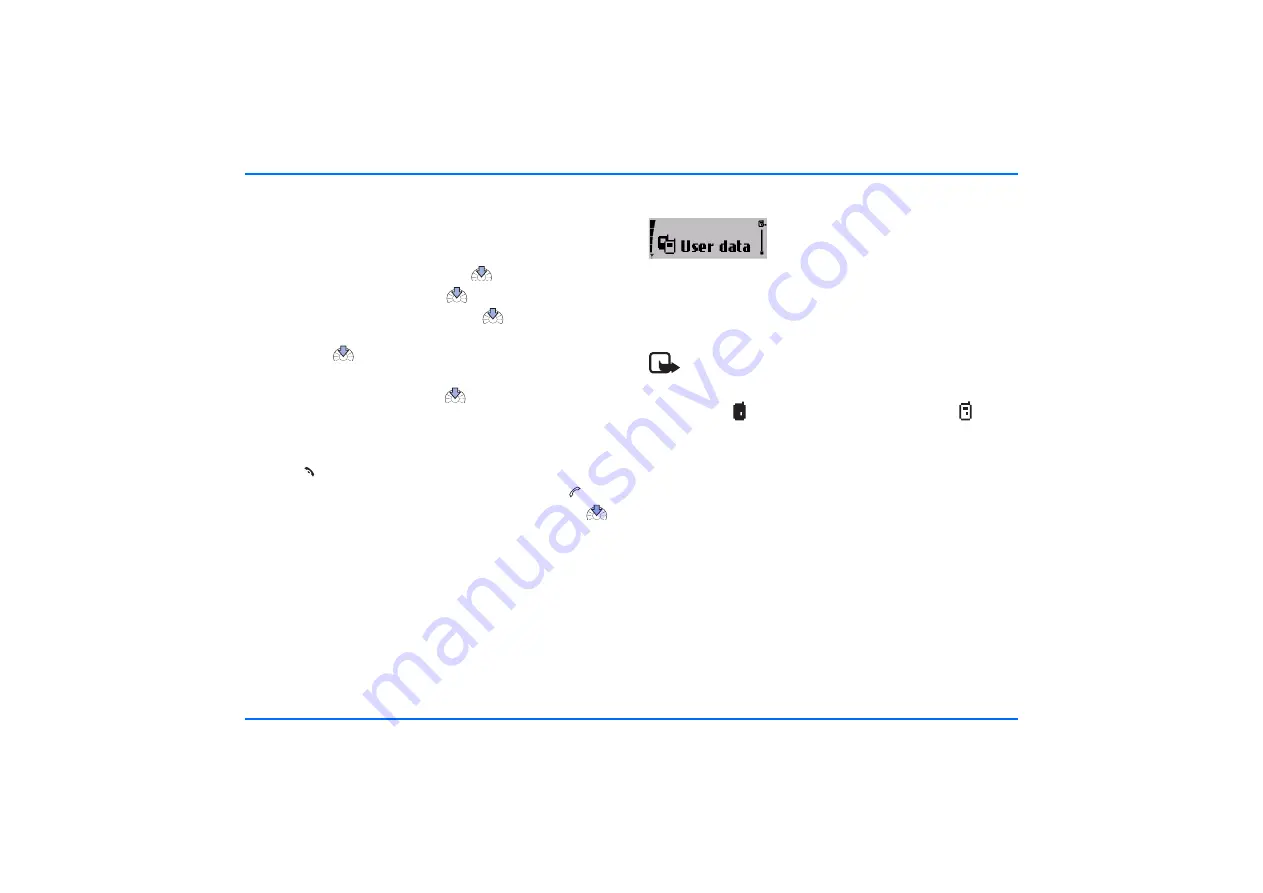
User data
50
The car phone Bluetooth name
This option lets you change the Bluetooth name of your car
phone, which is shown to others. Use the alphanumeric keypad
to change the name. The factory setting is "Nokia 810".
X
With the display in standby, press
.
X
Scroll to
Bluetooth
, and press
.
X
Scroll to
Bluetooth name
, and press
.
X
The name of the car phone appears on the display as Nokia
810. Press
to select the device.
X
Edit Bluetooth name?
is displayed.
X
Scroll to
Yes
or
No
, and press
to select the desired
option.
X
If you select
Yes
, you can now use the text editor to change
the name.
X
Press
to delete a character.
X
When you have finished entering characters, press
.
X
Entry completed?
is displayed. Scroll to
Yes
, and press
to save the name.
User data
The car phone can store and
administrate data or settings under two
different user data profiles. A user profile
includes contact entries, name tags and
voice commands, or car phone settings. Now two users sharing
the car can access their personalized user data using the same
SIM card simply by activating their personal user profile.
Note
The indicator for the currently active user profile is
shown in the status row of the display. If user profile 1 is
active,
is shown. If user profile 2 is active,
is
shown. One of the user profiles is active in the car phone
at all times. When you use the car phone for the first
time, user profile 1 is active.






























