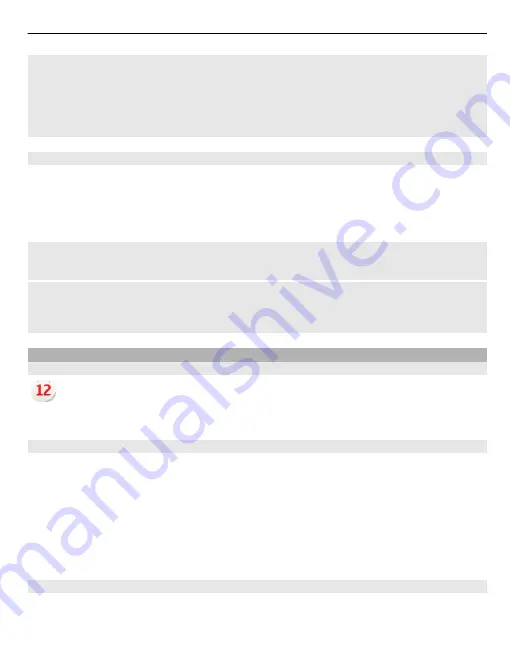
Set your current location
Select and hold a location, and from the pop-up menu, select
Set as current
location
.
The time in your phone is changed according to the selected location. Make sure the
time is correct.
Check the time in different cities
To view the time in different locations, add them to your world clock tab. You can also
add pictures for the locations, for example, a picture of your friend who lives in the
city in question, or a view from your favourite tourist attraction.
In the home screen, select the clock, and open the world clock tab.
Add a location
Select
Options
>
Add location
and a location. You can add up to 15 locations.
Add a picture for a location
Select and hold a location, and from the pop-up menu, select
Change image
and a
picture.
Calendar
About the calendar
Select
Menu
>
Calendar
.
With your phone calendar, you can keep your schedules organised.
View your schedule for the week
You can browse your calendar entries in different views. To easily check all the entries
for a particular week, use the week view.
Select
Menu
>
Calendar
.
Select the number of the desired week.
Tip:
To increase or decrease the size of the viewable area, place two fingers on the
screen, and slide them apart or together.
Add a task to your to-do list
Do you have important tasks to handle at work, library books to return, or maybe an
event you want to attend? You can add tasks (to-do notes) to your calendar. If you
have a particular deadline, set a reminder.
Time management
83
Содержание 702T
Страница 1: ...Nokia 702T User Guide Issue 1 ...






























