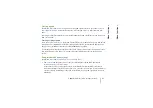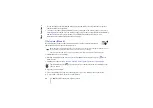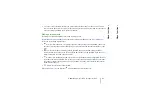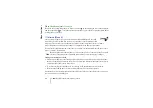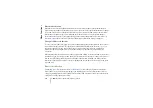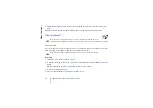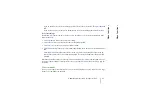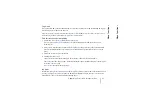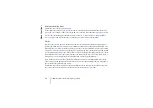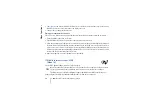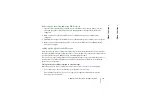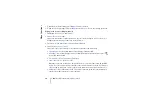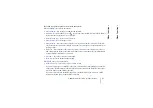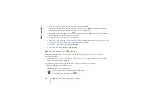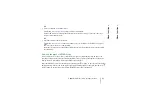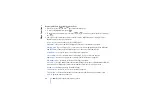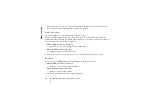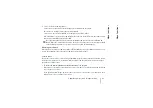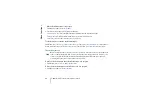©
2001 Nokia Corporation. All rights reserved.
Menu functions
75
Menu functions
Stopwatch
You can measure time, take intermediate times or lap times by using the stopwatch. During timing, the
other functions of the phone can be used.
Using the stopwatch consumes the battery and the phone’s operating time will be reduced. Be careful not to let it
run in the background when performing other operations with your phone.
Time observation and time splitting
1. Press
Menu
, select
Extras
,
Stopwatch
and
Split timing
.
You can select
Continue
if the timing was set in the background, for example, because of an
incoming call.
2. Press
Start
to start the time observation. Press
Split
every time you want to take an intermediate
time. The intermediate times are listed below the running time on the display. Scroll to view the
times.
3. Press
Stop
to stop the time observation.
4. Press
Options
and select
Start
to start the time observation again. The new time is added to the previous time.
Save
to save the time. Key in a name for the measured time and press
OK
. If no name is keyed in, the
total time is used as a title.
Reset
to reset the time without saving it.
Lap times
Press
Menu
, select
Extras
,
Stopwatch
and
Lap timing
. Press
Start
to start the time observation and
Lap
to take a lap time. Press
Stop
to stop the lap timing. Press
Options
and you can save or reset the lap