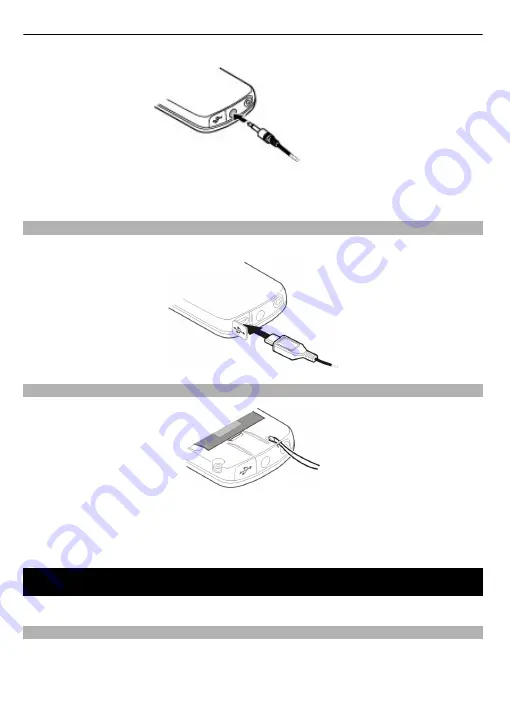
Connect a USB cable
Open the cover of the USB connector, and connect the USB cable to the device.
Attach a strap
1 Open the back cover.
2 Thread the strap, and tighten it.
3 Close the back cover.
Switch it on
Learn how to switch on your device, and how to use the basic functions.
About your device
The wireless device described in this guide is approved for use on the EGSM 900, 1800,
1900 MHz networks. Contact your service provider for more information about
networks.
10 Switch it on
Содержание 6303i classic
Страница 1: ...Nokia 6303i classic User Guide Issue 1 4 ...











































