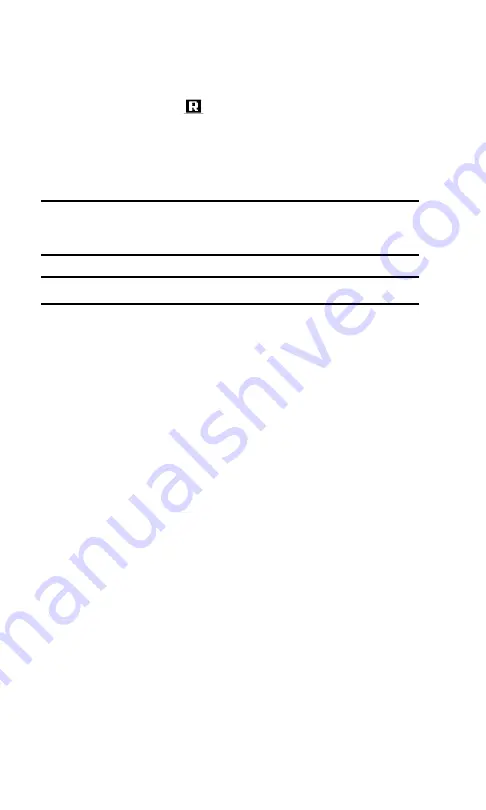
Section 2: Understanding Your PCS Phone
2D: Controlling Your Roaming Experience
41
Understanding Roaming
Roaming Indicator on the Display Screen
The roaming indicator
on your display screen lets you know
when you’re off the enhanced Sprint Nationwide PCS Network.
You can set your roaming mode to Sprint only, analog only, or
automatic, which then allows your phone to automatically
select the roaming mode when Sprint service is not available.
Tip:
Remember, when you are using your phone off the enhanced Sprint
Nationwide PCS Network, always dial numbers using 11 digits
(1 + area code + number).
Note:
You will pay a higher per-minute rate for roaming calls.
Roaming on Other Digital Networks
When you’re roaming on other digital networks, your call
quality and security will be similar to the quality you receive
when making calls while on the enhanced Sprint Nationwide
PCS Network. You may not be able to access certain calling
features, such as PSC Voice Command or call waiting.
Roaming on Analog Networks
When you roam on analog networks, you will experience a
similar quality provided by other analog carriers today.
Although some calling features will be unavailable, you can still
make and receive calls and access voicemail. You will
experience a few differences:
䊳
You are more likely to experience static, cross-talk, fade-out
and dropped calls.
䊳
Some calling features that are standard on the enhanced
Sprint Nationwide PCS Network, such as call waiting, and
direct international dialing, are unavailable.
䊳
Though callers can leave voicemail messages while you are
roaming, you will not receive notification until you return to
the enhanced Sprint Nationwide PCS Network. While
roaming, you should periodically check your voicemail box
for new messages by dialing 1+area code+PCS Phone
Содержание 3588i
Страница 1: ...User s Guide PCS Phone Nokia 3588i 9310822 ...
Страница 4: ......
Страница 8: ...Section 1 Getting Started ...
Страница 13: ...Section 2 Understanding Your PCS Phone ...
Страница 15: ...Section 2 Understanding Your PCS Phone 2A Your PCS Phone The Basics 8 Front View of Phone ...
Страница 24: ......
Страница 37: ......
Страница 84: ...Section 3 Using PCS Service Features ...
Страница 105: ...Section 4 Safety Guidelines and Warranty Information ...
















































