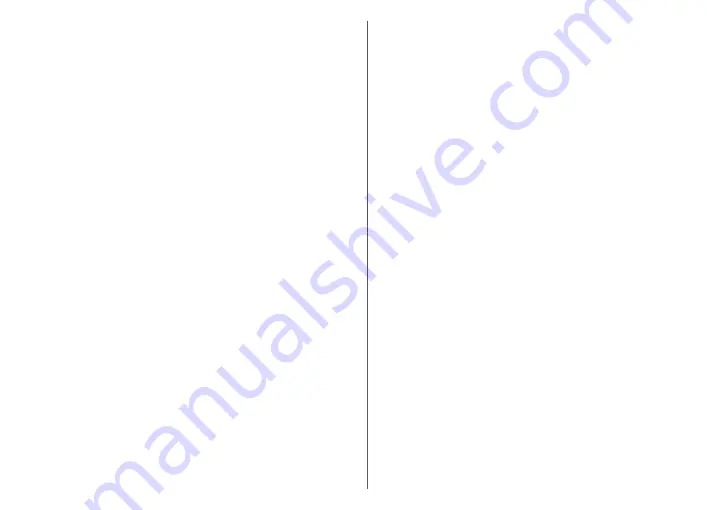
•
Cut
— to trim the video and mark the sections you want
to keep in the video clip
To take a snapshot of a video clip, in the cut video view,
select
Options
>
Take snapshot
. In the thumbnail
preview view, press the scroll key, and select
Take
snapshot
.
Print images
Image print
To print images with Image print, select the image you
want to print, and the print option in Photos, camera,
image editor, or image viewer.
Use Image print to print your images using a compatible
USB data cable, or Bluetooth connectivity. You can also
print images using wireless LAN. If a compatible memory
card is inserted, you can store the images to the memory
card, and print them using a compatible printer.
You can only print images that are in .jpeg format. The
pictures taken with the camera are automatically saved
in .jpeg format.
Printer selection
To print images with Image print, select the image and the
print option.
When you use Image print for the first time, a list of
available compatible printers is displayed. Select a printer.
The printer is set as the default printer.
To use a printer compatible with PictBridge, connect the
compatible data cable before you select the print option,
and check that the data cable mode is set to
Image print
or
Ask on connection
. The printer is automatically
displayed when you select the print option.
If the default printer is not available, a list of available
printers is displayed.
To change the default printer, select
Options
>
Settings
>
Default printer
.
Print preview
After you select the printer, the selected images are
displayed using predefined layouts.
To change the layout, scroll left or right to browse through
the available layouts for the selected printer. If the images
do not fit on a single page, scroll up or down to display the
additional pages.
Print settings
The available options vary depending on the capabilities
of the printing device you selected.
To set a default printer, select
Options
>
Default
printer
.
To select the paper size, select
Paper size
, the size of paper
from the list, and
OK
. Select
Cancel
to return to the
previous view.
Share online
About Share online
Select
Menu
>
Media
>
Share online
.
With Share online (network service), you can post your
images, video clips, and sound clips from your device to
compatible online sharing services, such as albums and
92
Media
Содержание 002M1S1 - E72 Smartphone 250 MB
Страница 1: ...Nokia E72 User Guide Issue 5 1 ...
















































