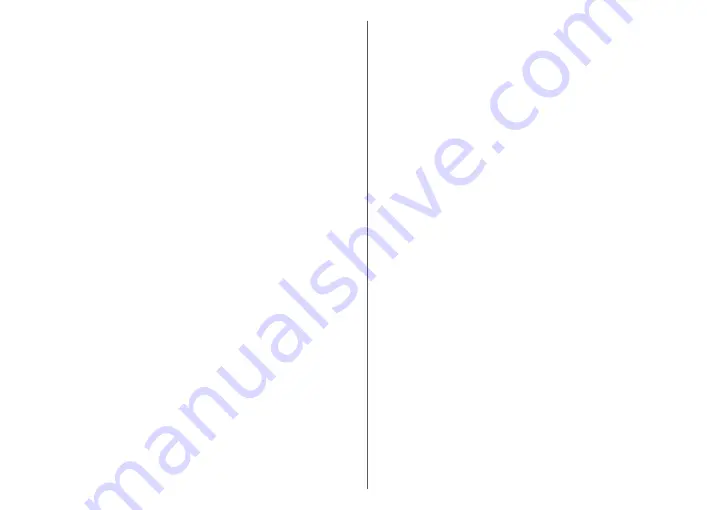
Play a video clip
Select
Menu
>
Media
>
Camera
.
To play a recorded video clip, select
Play
from the toolbar.
Select from the following toolbar items:
•
Send
— Send the video clip to other compatible
devices.
•
Send to caller
— Send the video clip to the caller
during an active call.
•
Post to
— Send the video clip to an online album
(network service).
•
Delete
— Delete the video clip.
To enter a new name for the video clip, select
Options
>
Rename video clip
.
Image settings
Select
Menu
>
Media
>
Camera
.
To modify still image settings, select
Options
>
Settings
and from the following:
•
Image quality
— Set the image quality. The better the
image quality, the more memory the image consumes.
•
Add to album
— Define to which album the captured
images are saved.
•
Show captured image
— To see the image after the
capture, select
Yes
. To continue capturing images
immediately, select
Off
.
•
Default image name
— Define the default name for
the captured images.
•
Extended digital zoom
— The
On (continuous)
option allows the zoom increments to be smooth and
continuous between the digital and extended digital
zoom. The
Off
option allows a limited amount of zoom
while retaining the image resolution.
•
Capture tone
— Set the tone that sounds when you
capture an image.
•
Memory in use
— Select where to store your images.
•
Restore camera settings
— Restore the camera
settings to the default values.
Video settings
Select
Menu
>
Media
>
Camera
.
Select
Options
>
Settings
and from the following:
•
Video quality
— Set the quality of the video clip. Select
Sharing
, if you want to send the video clip using a
multimedia message. The clip is recorded with OCIF
resolution, in the 3GPP file format, and the size is
limited to 300 kB (approximately 20 seconds). You may
not be able to send video clips saved in the MPEG-4 file
format in a multimedia message.
•
Audio recording
— Select
Mute
if you do not want to
record sound.
•
Add to album
— Define to which album the recorded
videos are saved.
•
Show captured video
— View the first frame of the
recorded video clip after the recording stops. To view
the entire video clip, select
Play
from the toolbar.
•
Default video name
— Define the default name for
recorded video clips.
•
Memory in use
— Select where to store your video
clips.
•
Restore camera settings
— Restore the camera
settings to the default values.
86
Media
Содержание 002M1S1 - E72 Smartphone 250 MB
Страница 1: ...Nokia E72 User Guide Issue 5 1 ...






























