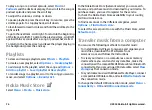To browse travel guide categories, select a category, and
press the scroll key. If there are subcategories, select a
subcategory, and press the scroll key again.
To download a new guide to your device, scroll to the desired
guide, and select
Yes
. You can pay for the guides through a
credit card or in your phone bill, if supported by your service
provider.
GPS data
Select
Menu
>
Tools
>
GPS data
.
With GPS data, you can view your current location, find your
way to a desired location, and track distance.
Select
Navigation
to view navigating information to your
trip destination,
Position
to view positioning information
about your current location, or
Trip distance
to view your
travelling information such as the distance and duration you
have travelled, and your average and maximum speeds.
The application must receive positioning information from at
least three satellites to be used as a travelling aid.
The trip meter has limited accuracy, and rounding errors may
occur. Accuracy can also be affected by availability and quality
of GPS signals.
Use GPS data
To check the signal strength of the satellites that provide the
positioning information necessary for navigation, open any
of the three views and select
Options
>
Satellite status
.
To set a landmark or location as the destination of your trip,
select
Navigation
>
Options
>
Set destination
. You can
also enter the destination latitude and longitude
coordinates.
To remove the destination set for your trip, select
Navigation
>
Options
>
Stop navigation
.
To save your current position as a landmark, select
Navigation
or
Position
, and
Options
>
Save position
.
To activate the trip meter, select
Trip distance
>
Options
>
Start
. To stop the trip meter, select
Options
>
Stop
.
To reset all fields and start calculating the trip again, select
Trip distance
>
Options
>
Restart
.
To change the measuring system in use, select
Options
>
Settings
>
Measurement system
>
Metric
or
Imperial
.
To enter the altitude calibration to correct the altitude
received from the positioning satellites, select
Options
>
Settings
>
Altitude calibration
.
Landmarks
Select
Menu
>
Tools
>
Landmarks
.
Landmarks are coordinates to geographic locations that you
can save to your device for later use in different location-
based services. You can create landmarks using a Bluetooth
GPS accessory or network (network service).
© 2010 Nokia. All rights reserved.
71
Содержание 002J3H5 - E63 Smartphone 110 MB
Страница 1: ...Nokia E63 User Guide Issue 6 0 ...