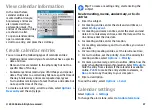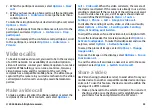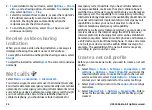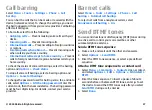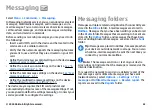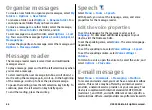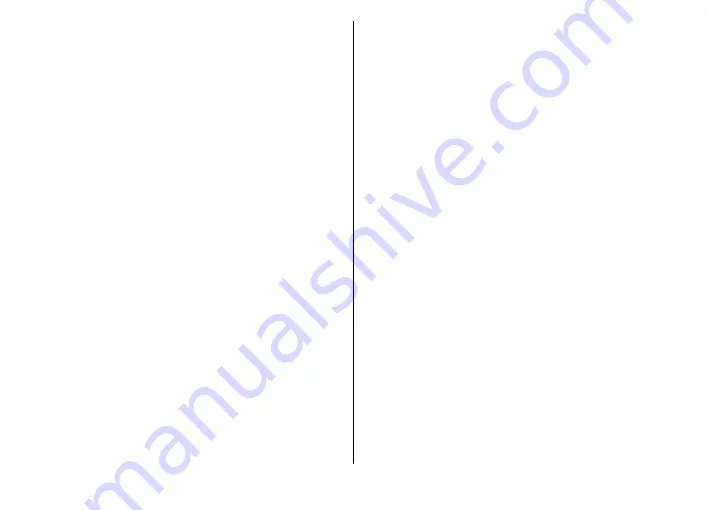
2. When the participant answers, select
Options
>
New
call
.
3. When you have made a phone call to all the participants,
select
Options
>
Conference
to merge the calls into a
conference call.
To mute the microphone of your device during the call, select
Options
>
Mute
.
To drop a participant from the conference call, scroll to the
participant, and select
Options
>
Conference
>
Drop
participant
.
To discuss privately with a conference call participant, scroll
to the participant, and select
Options
>
Conference
>
Private
.
Video calls
To be able to make a video call, you need to be in the coverage
of a UMTS network. For availability of and subscription to
video call services, contact your network operator or service
provider. While talking, you can see a real-time, two-way
video between you and the recipient of the call, if the
recipient has a compatible mobile phone. The video image
captured by the camera in your device is shown to the video
call recipient. A video call can only be made between two
parties.
Make a video call
To make a video call, enter the phone number or select the
recipient of the call from Contacts, and select
Options
>
Call
>
Video call
. When the video call starts, the camera of
the device is activated. If the camera is already in use, video
sending is disabled. If the recipient of the call does not want
to send a video back to you, a still image is shown instead.
You can define the still image in
Menu
>
Tools
>
Settings
>
Phone
>
Call
>
Image in video call
.
To disable the sending of audio, video, or video and audio,
select
Options
>
Disable
>
Sending audio
,
Sending
video
, or
Sending aud. & video
.
To adjust the volume of an active video call, scroll right or left.
To use the loudspeaker for receiving audio, select
Options
>
Activate loudspeaker
. To mute the loudspeaker and use the
earpiece, select
Options
>
Activate handset
.
To swap the places of images, select
Options
>
Change
image order
.
To zoom the image on the display, select
Options
>
Zoom
in
or
Zoom out
.
To end the video call and make a new voice call to the same
recipient, select
Options
>
Switch to voice call
.
Share a video
Use Video sharing (network service) to send video from your
mobile device to another compatible mobile device during a
voice call. To use this feature, the device must be within the
coverage of a UMTS network.
1. Make a phone call to the selected recipient. You can start
sharing a video once the phone call is established and
your device has been registered to the SIP server.
© 2010 Nokia. All rights reserved.
33
Содержание 002J3H5 - E63 Smartphone 110 MB
Страница 1: ...Nokia E63 User Guide Issue 6 0 ...