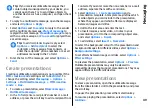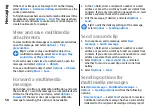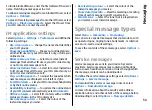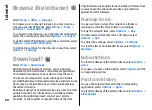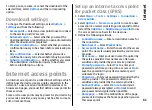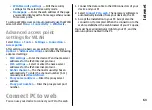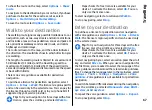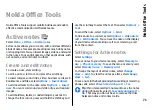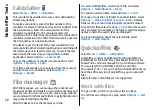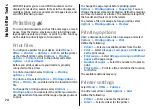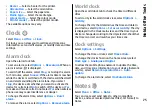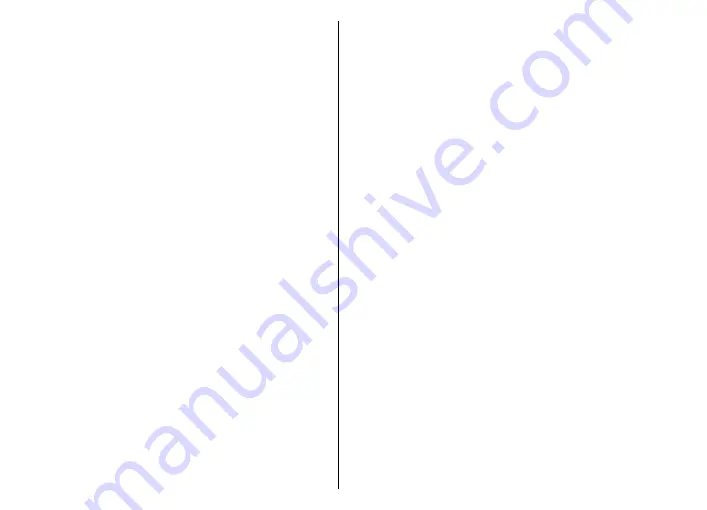
To start, pause, resume, or cancel the download of the
selected item, select
Options
and the corresponding
option.
Download! settings
To change the Download! settings, select
Options
>
Settings
and from the following:
•
Access point
— Select an access point to use to connect
to the service provider's server.
•
Automatic open
— Select whether you want the
downloaded item or application to open automatically
after the download is completed.
•
Preview confirmation
— Select whether you want a
confirmation query to be shown before previewing an
item.
•
Buy confirmation
— Select whether you want a
confirmation query to be shown before buying an item.
•
Subscrip. confirmation
— Define whether you want
the subscription confirmation query to be shown
before subscribing to an item.
Internet access points
An internet access point is a collection of settings, which
define how the device creates a data connection to the
network. To use e-mail and multimedia services or to
browse web pages, you must first define access points for
these services.
Some or all access points may be preset for your device by
your service provider, and you may not be able to create,
edit, or remove them.
Set up an internet access point
for packet data (GPRS)
1. Select
Menu
>
Tools
>
Settings
>
Connection
>
Access points
.
2. Select
Options
>
New access point
to create a new
access point, or select an existing access point from the
list and then
Options
>
Duplicate access point
to use
the access point as a basis for the new one.
3. Define the following settings.
•
Connection name
— Enter a descriptive name for
the connection.
•
Data bearer
— Select
Packet data
.
•
Access point name
— Enter the name for the access
point. The name is usually provided by your service
provider.
•
User name
— Enter your user name if required by
the service provider. User names are often case-
sensitive and provided by your service provider.
•
Prompt password
— Select
Yes
to enter your
password each time you log into a server or
No
to
save the password in your device memory and
automate the login.
•
Password
— Enter your password if required by the
service provider. The password is often case-
sensitive and provided by the service provider.
•
Authentication
— Select
Secure
to send your
password always encrypted, or
Normal
to send
your password encrypted when possible.
•
Homepage
— Enter the web address of the page
you want to display as the home page when you use
this access point.
61
Internet
Содержание 002F581
Страница 1: ...Nokia E71 User Guide 9207112 Issue 3 ...