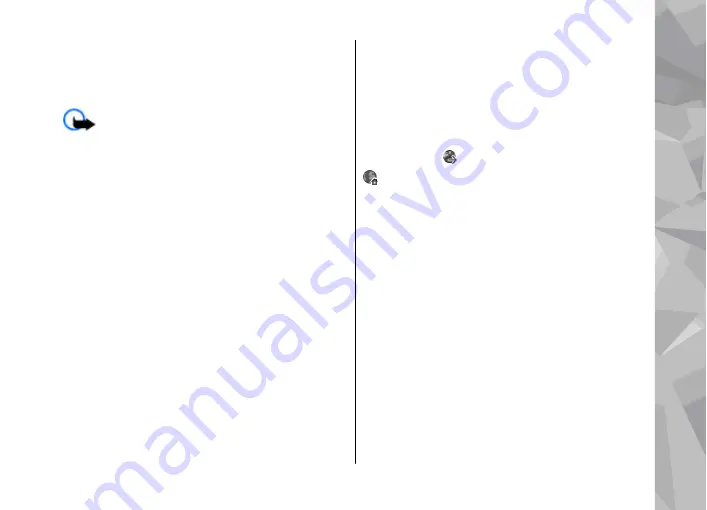
can purchase them. Downloaded items are handled
by the respective applications in your device, for
example, a downloaded photo can be saved in
Photos.
Important:
Only install and use applications
and other software from trusted sources, such as
applications that are Symbian Signed or have
passed the Java Verified testing.
To download an item:
1.
Select the link.
2.
Select the appropriate option to purchase the
item (for example,
Buy
).
3.
Carefully read all the information provided.
4.
To continue or cancel the download, select the
appropriate option (for example,
Accept
or
Cancel
).
When you start a download, a list of ongoing and
completed downloads from the current browsing
session is displayed.
To modify the list, select
Options
>
Downloads
.
In the list, scroll to an item, and select
Options
to
cancel ongoing downloads, or open, save, or delete
completed downloads.
Bookmarks
The bookmarks view opens when you open the Web
application. You can select web addresses from a list
or from a collection of bookmarks in the
Recently
visited pages
folder. You can also enter the URL
address of the web page you want to visit directly
into the field ( ).
indicates the starting page defined for the
default access point.
You can save URL addresses as bookmarks while
browsing on the internet. You can also save
addresses received in messages to your bookmarks
and send saved bookmarks.
To open the bookmarks view while browsing, press
1
, or select
Options
>
Bookmarks
.
To edit the details of a bookmark, such as the title,
select
Options
>
Bookmark manager
>
Edit
.
In the bookmarks view, you can also open other
browser folders. The Web application allows you to
save web pages during browsing. In the
Saved
pages
folder, you can view the content of the pages
you have saved offline.
Web browser
39
Web browser
Содержание 002F4W8 - N79 Smartphone 50 MB
Страница 1: ...User Guide Issue 1 Nokia N79 ...
















































