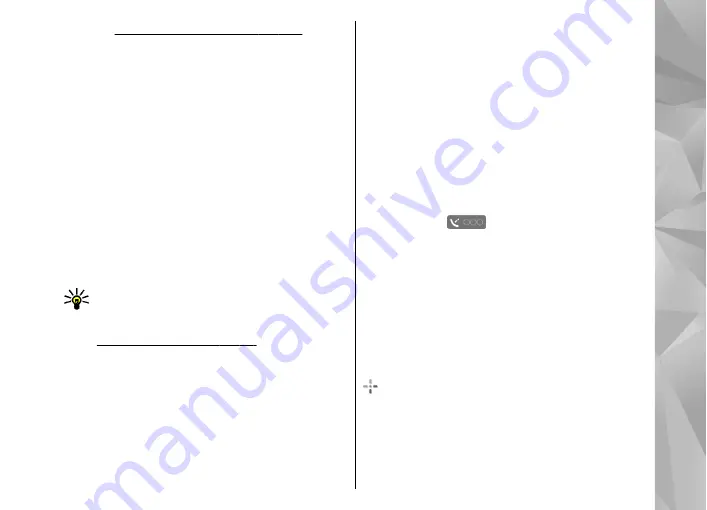
See "Positioning settings", p. 146.
For the
most accurate location information, use either the
internal GPS or a compatible external GPS receiver.
When you use Maps for the first time, you may need
to define an internet access point for downloading
map information for your current location. To
change the default access point later, select
Options
>
Settings
>
Network
>
Default
access point
.
Almost all digital cartography is inaccurate and
incomplete to some extent. Never rely solely on the
cartography provided for use in this device.
Downloading maps may involve the transmission of
large amounts of data through your service
provider's network. Contact your service provider
for information about data transmission charges.
Tip:
You can also download maps by using a
wireless LAN connection or through the
internet using Nokia Map Loader PC software.
To receive a note when your device registers to a
network outside your home cellular network, select
Options
>
Settings
>
Network
>
Roaming
warning
>
On
. Contact your network service
provider for details and roaming costs.
Browse maps
The map coverage varies by country.
When you open the Maps application, Maps zooms
in to the location that was saved from your last
session. If no position was saved from the last
session, the Maps application zooms in to the
capital city of the country you are in based on the
information the device receives from the cellular
network. At the same time, the map of the location
is downloaded, if it has not been downloaded
during previous sessions.
To establish a GPS connection and zoom in to your
current location, select
Options
>
Find place
>
GPS position [0]
, or press
0
A GPS indicator
is shown on the display when
you browse maps. When the device tries to
establish a GPS connection, the circles are yellow.
When the device receives enough data from the
satellites to calculate the coordinates of your
current location, the circles turn green.
To view information about satellites when you are
using Maps, select
Options
>
Map options
>
Satellite info
.
Your current location is indicated on the map with
.
89
Positioning (GPS)
Содержание 002B9Q1
Страница 1: ...Nokia N95 8GB User Guide Issue 2 ...
Страница 13: ...power cord of any enhancement grasp and pull the plug not the cord 13 For your safety ...
Страница 130: ...3 To remove the contact from the group select Yes 130 Contacts phonebook ...
Страница 161: ...To find out more about original Nokia batteries visit www nokia com battery 161 Battery information ...






























