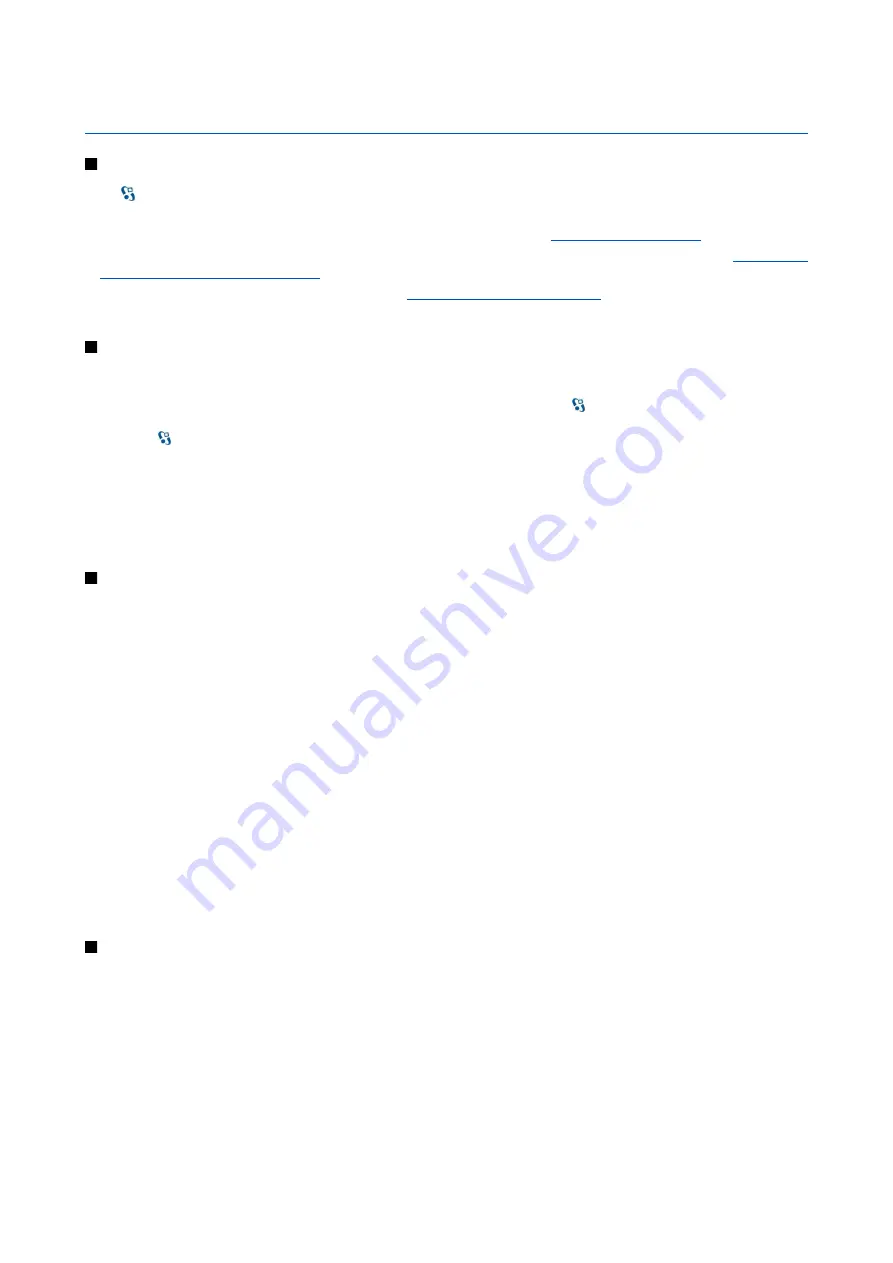
2.
Basic information about your device
Welcome
Select
>
Help
>
Welcome
.
When you switch on your device for the first time, the Welcome application opens. Select from the following:
•
Tutorial
provides information about your device and shows you how to use it.
•
Transfer
enables you to transfer content, such as contacts and calendar entries, from a compatible Nokia device.
content between devices" on page 20.
•
Settings wizard
helps you configure various settings.
See "Settings wizard" on page 19.
•
Operator
contains a link to your operator's home portal.
Switch from cover use to communicator
The applications and functions on the cover of your device are the same as on the communicator. If you use an application on
the cover, and then open the communicator, the application shows on the communicator display in the same status as it was
on the cover. The cover display switches off. If you switch back to the cover use, press on the cover for a few seconds to open
a list of active applications. Select the application you were using. If you want the application to continue automatically on the
cover, select
>
Tools
>
Settings
>
General
>
Personalisation
>
Display
>
Cover display to Desk
>
Off
.
Some applications contain a preview pane when they are viewed from the communicator display. The preview pane is for
viewing only; you cannot select or open items from it.
If you have an active phone or net call and switch from cover use to communicator, the loudspeaker activates automatically.
When you close the communicator, the loudspeaker is muted and the audio comes through the earpiece. If you have an active
video call and use the cover phone, the camera on the back of the device is used. When you open the communicator, the camera
on the communicator is used.
Menu
The menu is a starting point from which you can open all applications in the device or on a memory card. The menu contains
applications and folders, which are groups of similar applications.
All applications you install in the device yourself are by default saved in the
Installations
folder.
To open an application, scroll to it, and press the scroll key.
To view the applications in a list, select
Options
>
Change view
>
List view
. To return to the grid view, select
Options
>
Change
view
>
Grid view
.
To make the application icons and folders animated, select
Options
>
Icon animation
>
On
.
To view the memory consumption of different applications and data stored on the device or memory card and to check the
amount of free memory, select
Options
>
Memory details
.
To create a new folder, select
Options
>
New folder
.
To rename a new folder, select
Options
>
Rename
.
To rearrange the folder, scroll to the application you want to move, and select
Options
>
Move
. A check mark is placed beside
the application. Scroll to a new location, and select
OK
.
To move an application to a different folder, scroll to the application you want to move to another folder, and select
Options
>
Move to folder
, the new folder, and
OK
.
To download applications from the web, select
Options
>
Download applications
.
Common actions in several applications
You can find the following actions in several applications:
To change the profile, or switch off or lock the device, press the power key briefly.
If an application consists of several tabs, open a tab by scrolling right or left.
To save the settings that you have configured in an application, select
Back
.
To save a file, select
Options
>
Save
. There are different saving options depending on the application you use.
To send a file, select
Options
>
Send
. You can send a file in an e-mail or multimedia message, or using Bluetooth connectivity
or infrared.
© 2007 Nokia. All rights reserved.
15






























