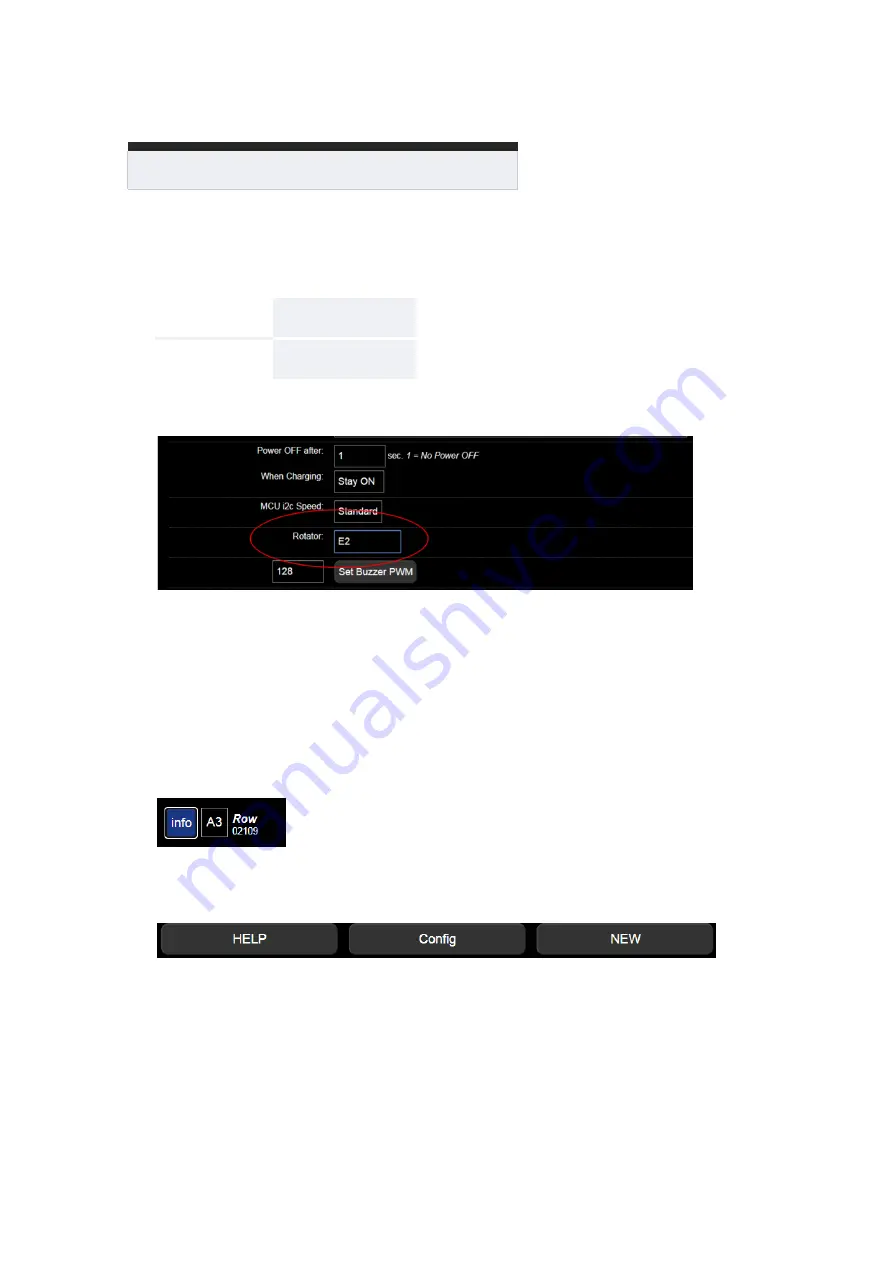
Set the rotator on
Configura�on
page
At the top of the
New
page, tap the
[Config]
bu�on to access the
Configura�on
page (192.168.8.1/config). The user and default password
are: On this page you can make special se�ngs, as we will see later. For now,
enter the name of the rotator you are using: E1, E2, or P1.
Then tap the
[Apply]
bu�on at the bo�om of the page. This is a one-�me
se�ng, and is usually done in the factory.
Now, access the
Row
page by tapping the
[Row]
bu�on at the top of the
Configura�on
page.
Tap the
[info]
bu�on at the top of the
Row
page whenever you want to find
out more details about the func�ons of the controls available on the User
Interface.
At the same �me, at the top of the page are displayed a few links to some
useful pages: a quick
help
page, the
configura�on
page and the
new
page:
When working with the User Interface, we can display all or only some of
the controls. To see them all, select
A3
from the selec�on list next to the
[info]
bu�on, which is the highest level of complexity of the interface. The
other op�ons are:
S1
,
S2
,
S3
,
A1
, and
A2
, where
S
means Simple, and
A
-
Advanced.
User:
admin
Password:
Mecha
21
MECHA User’s Guide
v.05.4
‒
Single Axis
© 2020 FANOTEC
Содержание Fanotec MECHA
Страница 1: ...USER S GUIDE October 10 2020...
Страница 14: ...14 MECHA User s Guide v 05 4 Single Axis 2020 FANOTEC Part 1 MECHA Single Axis...
Страница 48: ...48 MECHA User s Guide v 05 4 Dual Axis 2020 FANOTEC Part 2 MECHA Dual Axis Combo DAC...
Страница 50: ...50 MECHA User s Guide v 05 4 Dual Axis 2020 FANOTEC...






























