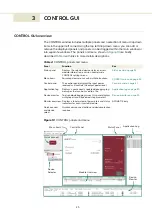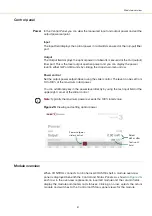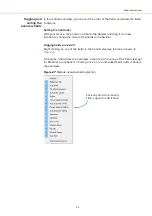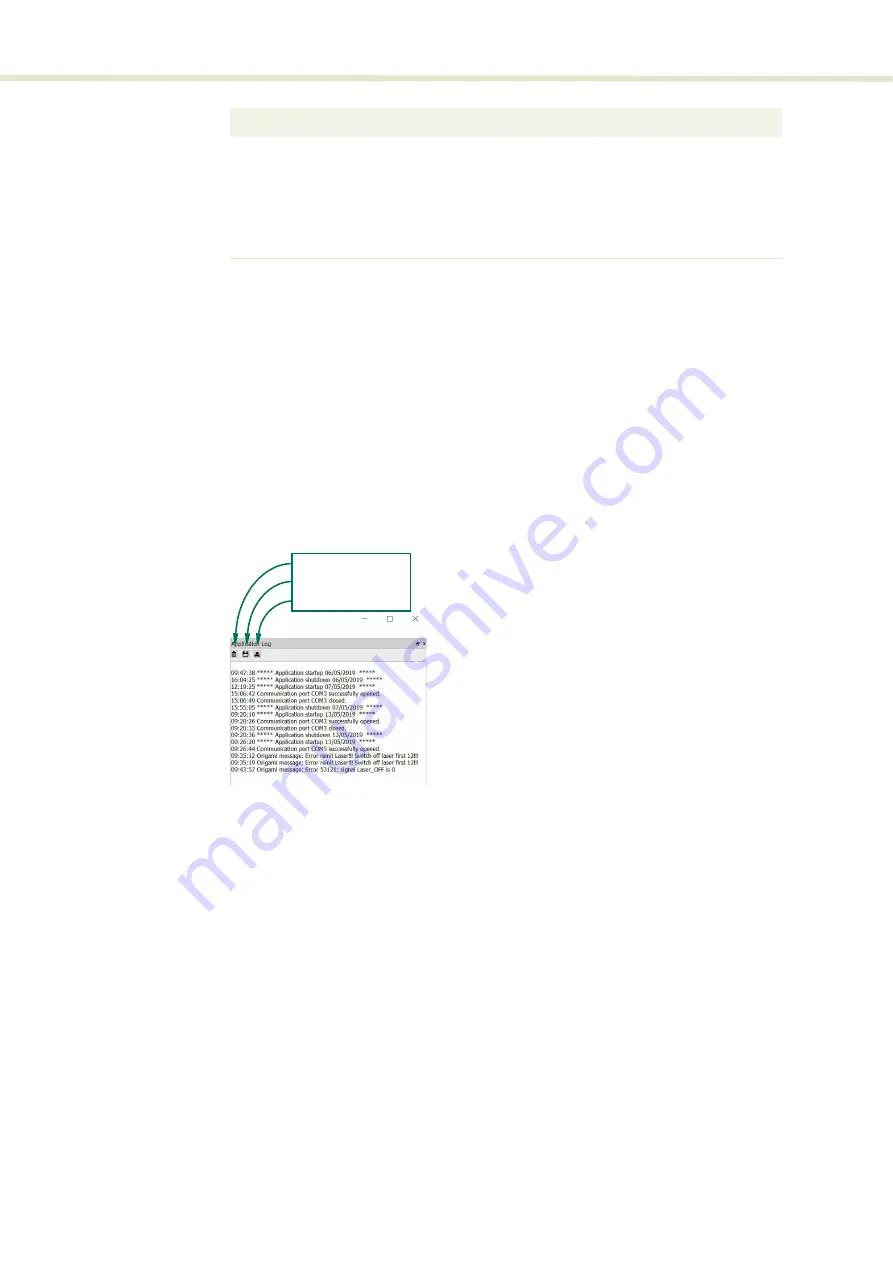
Status panel
40
The panel is enabled by placing a check mark on the
Window
drop-down menu next
to the
Device Monitor
item.
To close the panel click on the upper right corner “X” or uncheck the item in the
drop-down menu.
Application log
The
Application Log
panel is also used for debugging serial communications. The
panel displays time stamps for both COM port open and close times and also
general status information. You can clear, save and print the log data using the
buttons in the upper left corner.
Figure 24
Serial monitor
The panel is enabled by placing a check mark on the
Window
drop-down menu next
to the
Application Log
item.
To close the panel click on the upper right corner “X” or uncheck it in the drop-down
menu.
CRC
Total number of received telegrams with CRC failures
COM
Total number of communication errors with framing or protocol errors.
Hover over the icon to list more details.
Busy
Total number of busy responses from the module. Busy responses
occur when the module receives a message but cannot process it due
to its current work load.
Parameter
Description
Clear the log
Save the log to file
Print the log
Содержание Koheras BOOSTIK
Страница 1: ...Item 800 631 01 Koheras BOOSTIK PRODUCT GUIDE Narrow linewidth laser amplifier...
Страница 10: ...10...
Страница 14: ...14...
Страница 44: ...Module overview 44...
Страница 51: ...51 Graphing Figure 37 Graphing tab X axis setting Y axes settings...
Страница 52: ...Graphing 52...
Страница 58: ...58 2...
Страница 60: ...60 2...
Страница 66: ...66...
Страница 67: ......
Страница 68: ...1 Koheras BOOSTIK Product Description Revision 1 0 09 2021 W 10456...