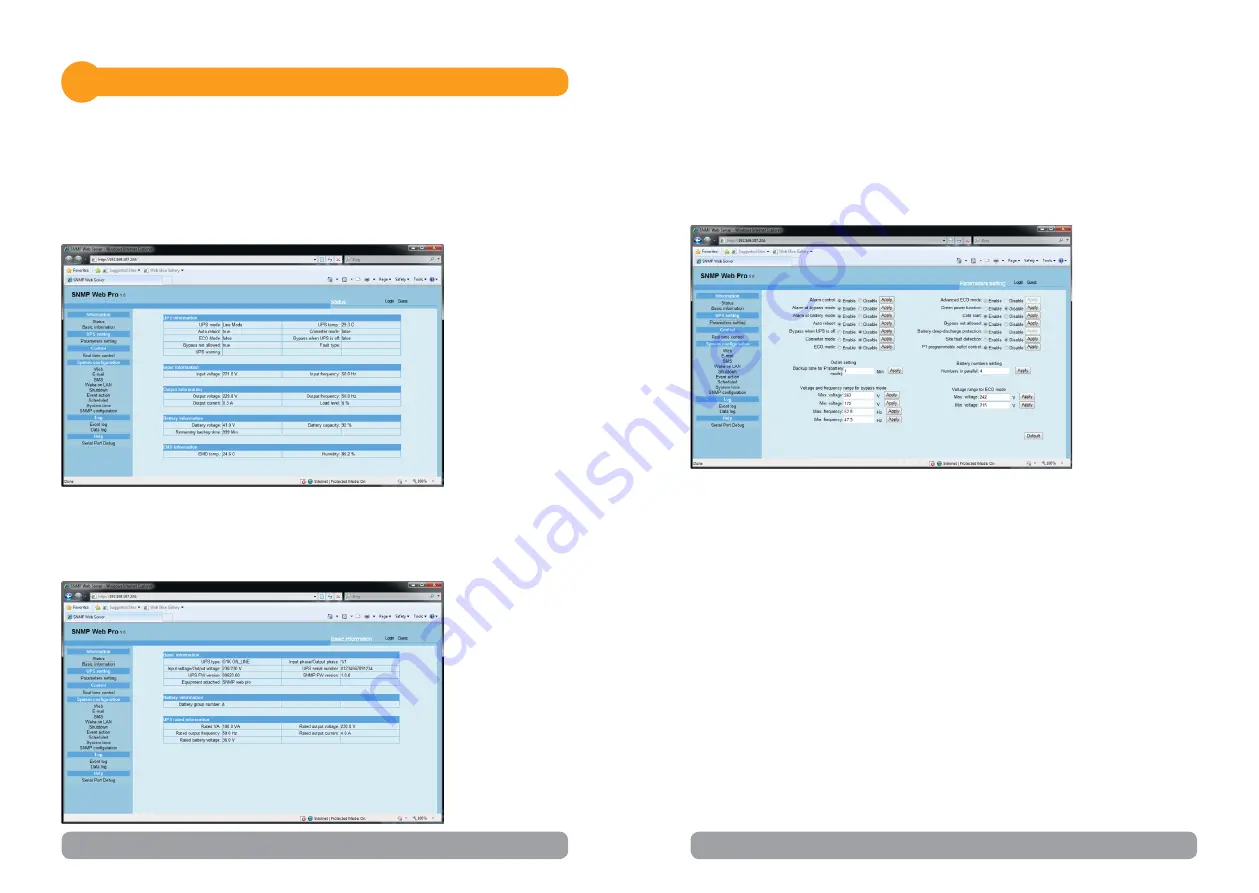
10
11
Function Menu
4
4.1 Information
4.1.1 Status
Select
Information >> Status
. Refer to Chart 4-1. It’s shown real-time moni
-
tored UPS data including input, output, UPS, battery information and envi
-
ronmental information in table format.
Chart 4-1
4.1.2 Basic information
Select
Information >> Basic information
. It includes UPS basic information,
battery information and UPS rated information. Refer to Chart 4-2.
Chart 4-2
4.2 UPS setting
4.2.1 Parameters setting
Some UPS functions can be set and changed via software. Parameter setting
includes backup time setting for programmable outlet (P1), battery number
setting, voltage and frequency range setting for bypass mode and voltage
range setting for ECO mode.
Select
UPS setting >> Parameters setting
. Refer to Chart 4-4.
Chart 4-4
NOTE!
Different UPSs may access different parameter setting.
1. Select the functions by clicking “Enable” or “Disable” button. Change the
numbers by clicking up-down arrows or modify the numbers directly in
the number column.
2. Click “Apply” button to save the settings. Each function setting is saved by
clicking “Apply” button in each section.
3. Click “Default” button to recover the default setting.
NOTE!
Any functions which are not supported by UPS will not be able to access.
•
Alarm Control: If enabled, UPS alarm will be activated. Vice versa.
•
Alarm at bypass mode: If enabled, UPS alarms when it’s working at bypass
mode. Vice versa.
•
Alarm at battery mode: If disabled, UPS will not alarm when it’s working at
battery mode. Vice versa.
Содержание ACUP-SN000MP-AZ01B
Страница 14: ...Memo Memo...
Страница 15: ......















