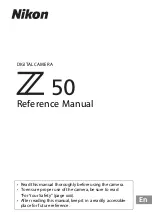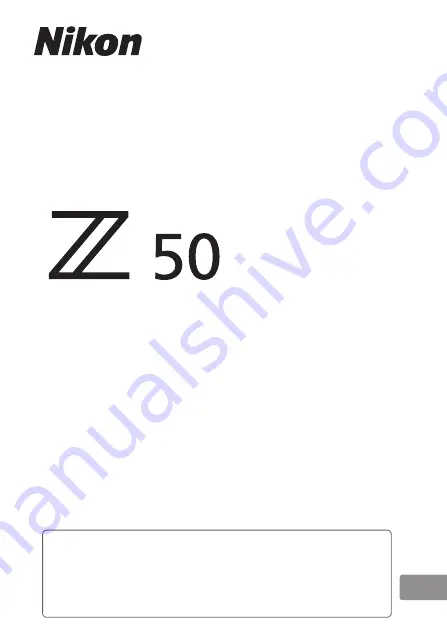
DIGITAL CAMERA
Reference Manual
En
• Read this manual thoroughly before using the camera.
• To ensure proper use of the camera, be sure to read
“For Your Safety” (page xxii).
• After reading this manual, keep it in a readily accessible
place for future reference.
Содержание Z50
Страница 525: ......