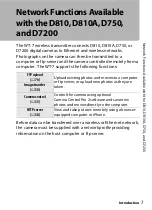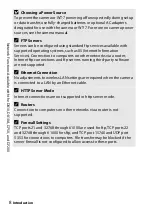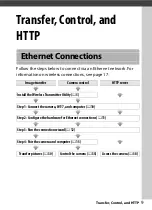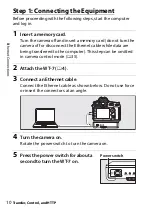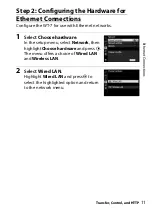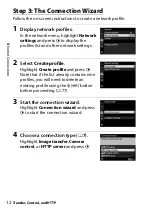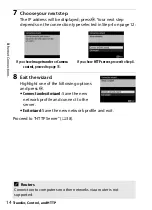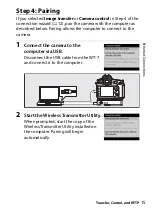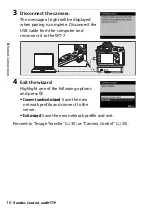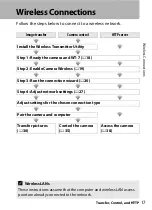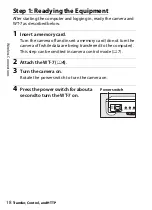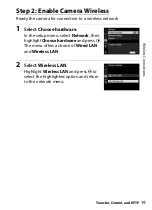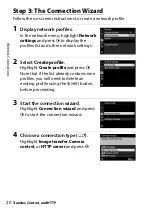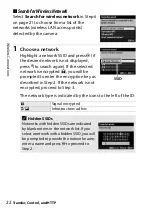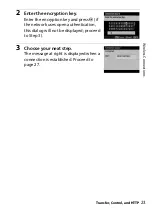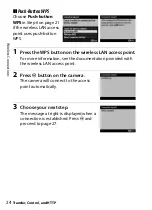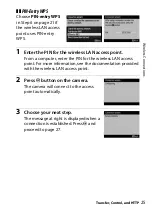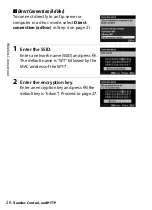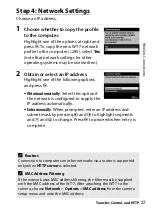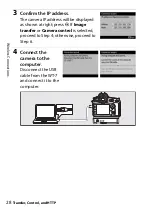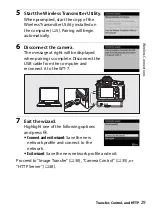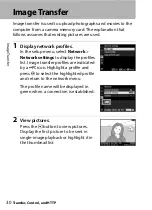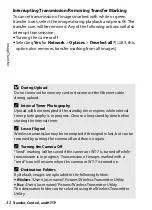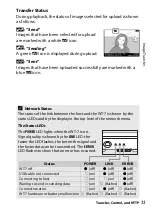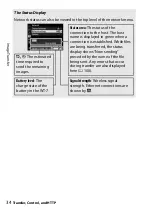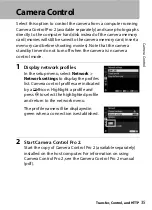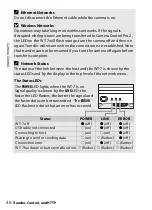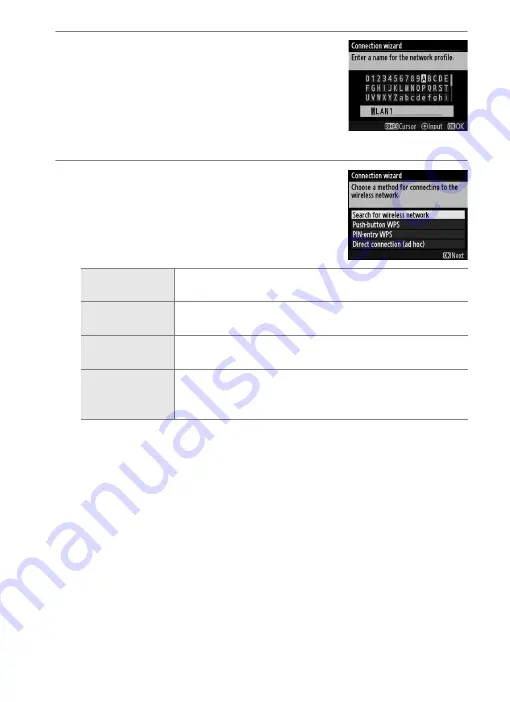
21
Transfer, Control, and HTTP
Wi
re
le
ss
Co
n
n
e
c
ti
o
n
s
5
Name the new network profile.
Enter the name that will appear in the
profile list and press
J
(to use the default
name, press
J
without making any
changes). Profile names can be up to 16
characters long.
6
Choose a connection method.
Highlight the connection method used
by the network and press
J
. More
information can be found on the pages
listed below.
Search for wireless
network
Choose from a list of networks detected by the
camera. Proceed to page 22.
Push-button WPS
Choose for wireless LAN access points with push-
button WPS. Proceed to page 24.
PIN-entry WPS
Choose for wireless LAN access points with PIN-
entry WPS. Proceed to page 25.
Direct connection
(ad hoc)
Connect directly to a host computer or ftp server in
ad hoc mode (supported in Windows 7 only).
Proceed to page 26.