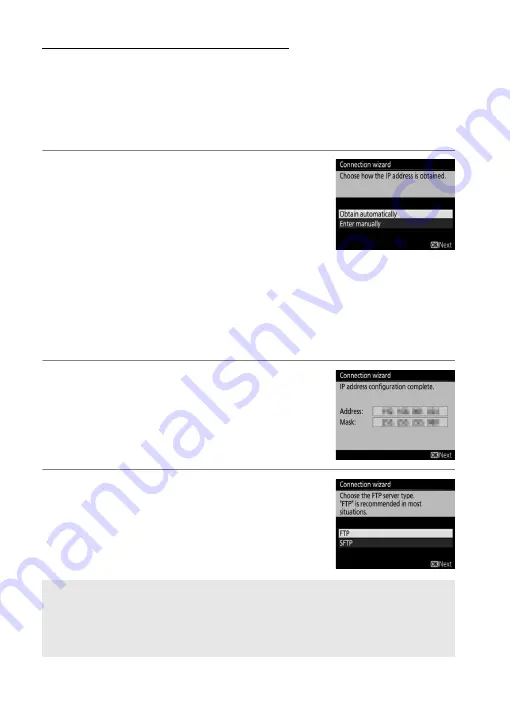
16
Step 4: Network Settings
❚❚
FTP Upload
If you selected
FTP upload
in Step 4 on page 9, follow the steps
below to connect to an existing ftp server. Skip Step 1 if you
selected
Direct (access point)
in Step 6 on page 10.
1
Obtain or select an IP address.
Highlight one of the following options
and press
J
.
•
Obtain automatically
: Select this option if
the network is configured to supply the
IP address automatically. Proceed to
Step 2.
•
Enter manually
: When prompted, enter an IP address and
subnet mask by pressing
4
and
2
to highlight segments
and
1
and
3
to change. Press
J
to exit when entry is
complete, then press
J
again to proceed to Step 2.
2
Confirm the IP address.
The camera IP address will be displayed
as shown at right; press
J
.
3
Choose the server type.
Highlight
FTP
or
SFTP
(secure ftp) and
press
J
. If you selected
Direct (access
point)
in Step 6 on page 10, proceed to
Step 5.
A
Firewall Settings
Ports 21 and 32768 through 61000 are used for ftp, ports 22 and 32768
through 61000 for sftp. File transfer may be blocked if the server firewall
is not configured to allow access to these ports.
Содержание WT-6
Страница 13: ...xiii ...
Страница 40: ...26 iPhone 1 Tap Settings in the iPhone Home screen 2 Tap Wi Fi 3 Enable Wi Fi and select the network name SSID ...
Страница 43: ...29 4 Click Next 5 Select Wireless LAN WT 5 WT 6 and click Next ...
Страница 46: ...32 9 Select Manual setup for advanced users and click Next ...
Страница 59: ...45 ...
Страница 60: ...46 ...
Страница 61: ...47 ...






























