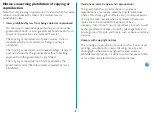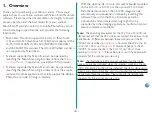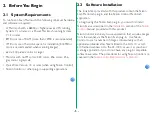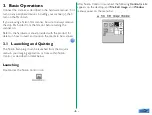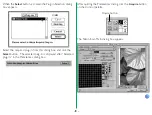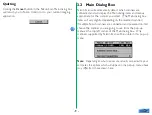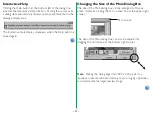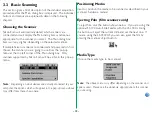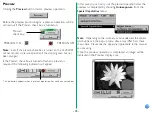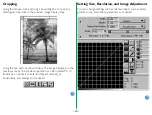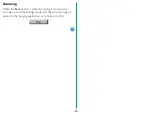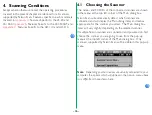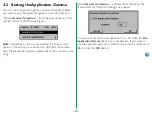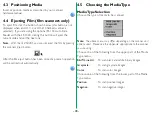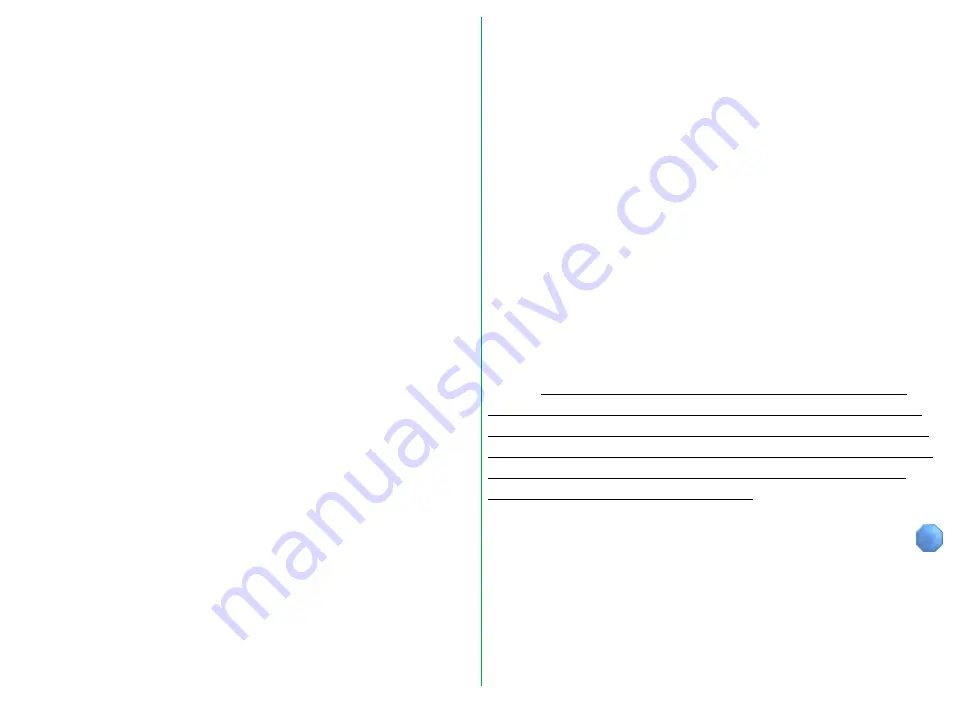
- 4 -
1. Overview
Thank you for purchasing your Nikon scanner. This manual
explains how to use Nikon scanners with Nikon Scan Macintosh
software. Please read the documentation thoroughly to ensure
proper operation and the best results from your scanner.
Nikon Scan Macintosh conforms to Adobe Photoshop version
3.0 acquire plug-in specifications, and provides the following
functionality:
• Nikon Scan Macintosh supports the AX-110 (ScanTouch
110) and AX-210 (ScanTouch 210) flatbed scanners and the
LS-20 (COOLSCAN II), LS-1000 (SUPER COOLSCAN),
and LS-4500AF film scanners.The AX-1200 flatbed scanner is
not supported by Nikon Scan.
• Scanners supported by Nikon Scan can be operated by
launching the Nikon Scan plug-in software from the
application provided with this product.
• Scanners supported by Nikon Scan can also be operated by
launching the Nikon Scan plug-in software from the acquire
menu within other applications that fully support the Adobe
Photoshop Acquire 3.0 plug-in interface.
• With the optional AF-10 Auto Document Feeder mounted
on the AX-110 or AX-210 or the optional SF-100 Auto
Slide Feeder mounted on the LS-1000, images can be
automatically and sequentially scanned by launching this
software from within the Nikon Control application.
Consecutive and automated scanning might also be
supported by other imaging applications, but Nikon cannot
ensure complete compatibility.
Note:
The operating procedures for the LS-20 and LS-1000 are
identical except that the LS-20 does not support the optional Auto
Slide Feeder. Differences between these scanners and the LS-
4500AF are described in
, Features Specific to the LS-
, Features Specific to the LS-
4500AF. Features specific to the AX-110 and AX-210 are
described in
. Please be sure to read the appropriate
appendix for the scanner you are using.
Note:
The illustrations in this manual are based on the dialog
boxes and menus displayed when the selected scanner is the LS-
1000. Depending on the scanner selected, the items displayed in
Nikon Scan’s Main dialog box and its associated menus may differ
slightly from those shown here. Please consult the appropriate
appendix for the scanner you are using.