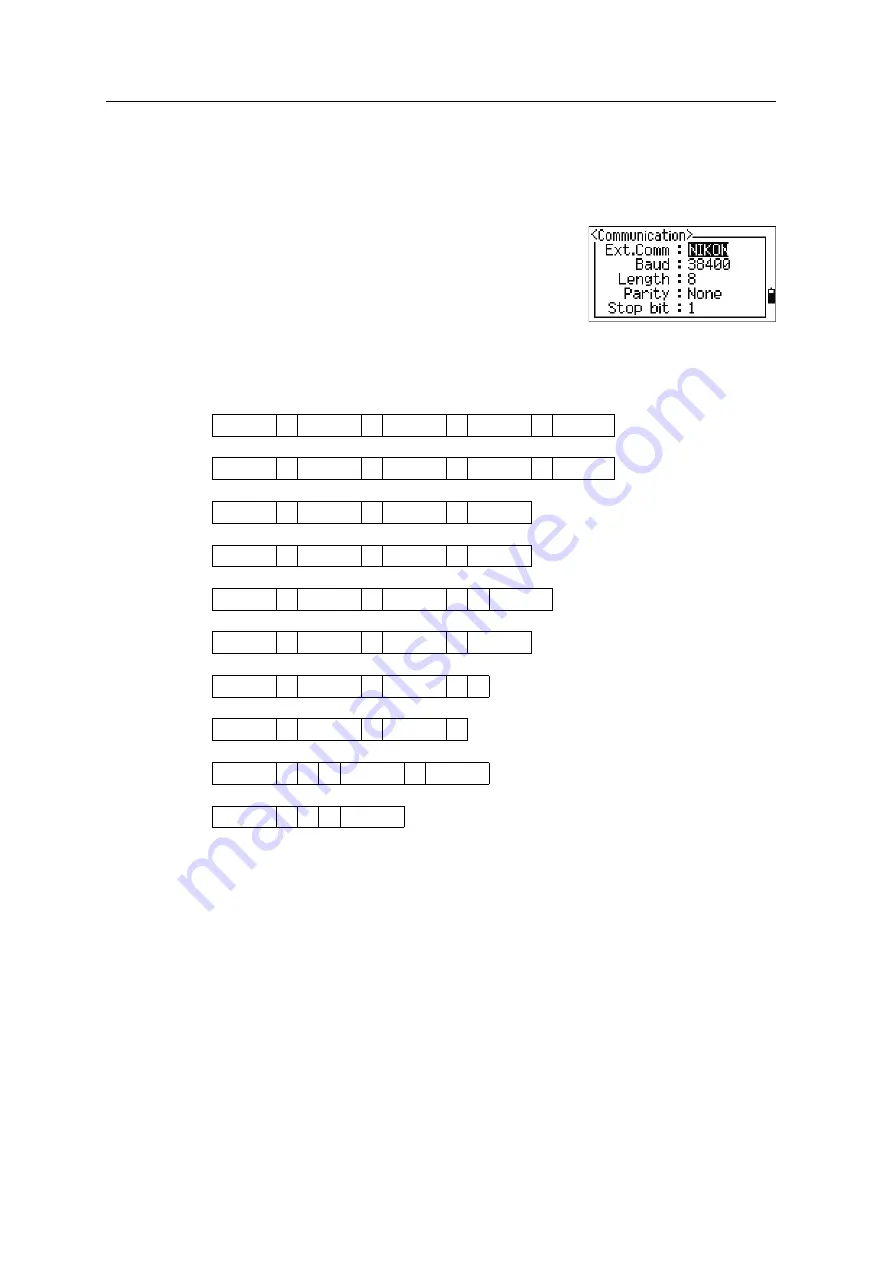
9
Communications
160
Total Station NPL-322 Instruction Manual
Uploading Coordinate Data
Settings
To configure the transmission speed and other settings,
go to
MENU > Settings > Comm
. For more
information, see
Record format
You can upload coordinate records in the following formats:
PT
,
X
,
Y
,
Z
,
CD
PT
X
Y
Z
CD
PT
,
X
,
Y
,
Z
PT
X
Y
Z
PT
,
X
,
Y
,
,
CD
PT
X
Y
CD
PT
,
X
,
Y
,
,
PT
,
X
,
Y
,
PT
,
,
,
Z
,
CD
PT
,
,
,
Z
Содержание NPL-322
Страница 14: ...Contents xiv Total Station NPL 322 Instruction Manual ...
Страница 38: ...2 Preparation 24 Total Station NPL 322 Instruction Manual ...
Страница 68: ...3 Getting Started 54 Total Station NPL 322 Instruction Manual ...
Страница 110: ...4 Applications 96 Total Station NPL 322 Instruction Manual ...
Страница 154: ...5 Menu Key 140 Total Station NPL 322 Instruction Manual ...
Страница 161: ...Total Station NPL 322 Instruction Manual 147 Checking and Adjustment 6 ...
Страница 162: ...6 Checking and Adjustment 148 Total Station NPL 322 Instruction Manual ...
Страница 169: ...C H A P T E R 8 Total Station NPL 322 Instruction Manual 155 System Diagrams 8 In this chapter System Components ...
Страница 172: ...8 System Diagrams 158 Total Station NPL 322 Instruction Manual ...
Страница 188: ...9 Communications 174 Total Station NPL 322 Instruction Manual ...






























