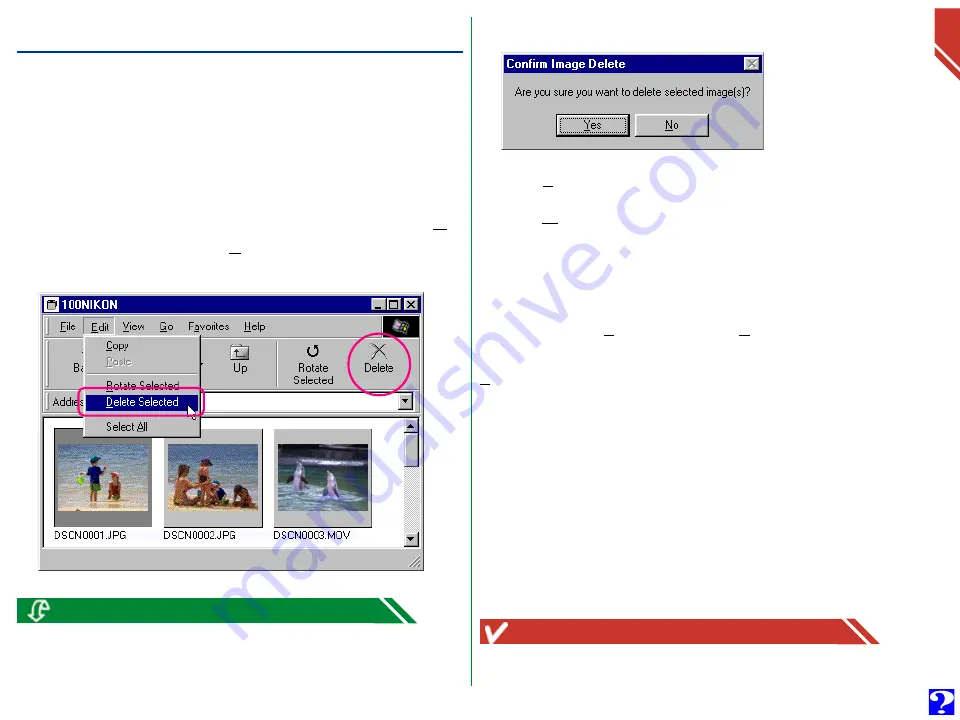
W
orking with Ima
g
e Files:
Deleting Ima
g
e Files and F
olders
23
Deleting Image Files and Folders
Image files can be deleted from the camera’s memory card
when no longer needed. Note that image files can not be
recovered from the Recycle Bin after deletion; be sure to back
up any image files you would like to keep.
Follow these steps to delete selected image files.
1
Select the image files you wish to delete and choose
De-
lete Selected
from the
Edit
menu, or click the
Delete
button in the toolbar.
Caution!
Image files that have been protected using the camera or the Properties
window can be deleted.
A confirmation dialog box will appear.
2
Click
Yes
to delete the selected image files.
Click
No
to return to the browsing window without delet-
ing the image files.
To delete all folders and image files which are being stored in
the camera’s memory card, select the
Digital Camera
icon,
and then choose
Format
from the
File
menu, or click on the
Digital Camera
icon with the right mouse button and choose
Format
from the right-button menu.
Delete selected thumbnails by pressing the
del
key on the keyboard, or
click thumbnails with the right mouse button and choose
Delete
from
the right-button menu.
















































