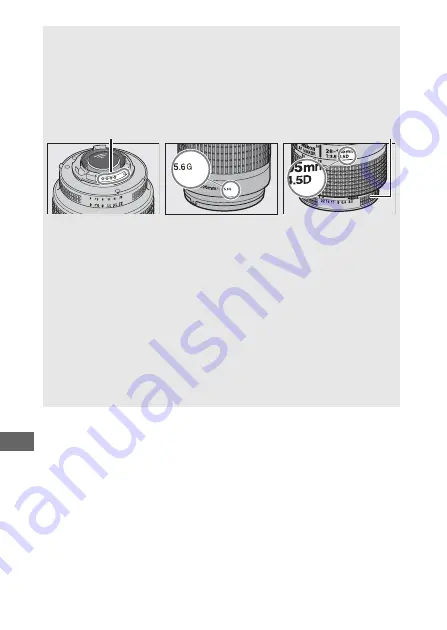
284
A
Recognizing CPU and Type G, E, and D Lenses
CPU lenses (particularly types G, E, and D) are recommended, but note
that IX-NIKKOR lenses cannot be used. CPU lenses can be identified by
the presence of CPU contacts, type G, E, and D lenses by a letter on the
lens barrel. Type G and E lenses are not equipped with a lens aperture
ring.
CPU contacts
Aperture ring
CPU lens
Type G/E lens
Type D lens
A
Lens f-number
The f-number given in lens names is the maximum aperture of the
lens.
A
Compatible Non-CPU Lenses
Non-CPU lens data
218) can be used to enable many of the
features available with CPU lenses, including color matrix metering; if
no data are provided, center-weighted metering will be used in place
of color matrix metering, while if the maximum aperture is not
provided, the camera aperture display will show the number of stops
from maximum aperture and the actual aperture value must be read
off the lens aperture ring.
Содержание D850
Страница 399: ......
















































