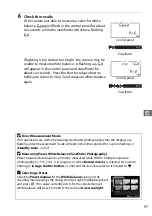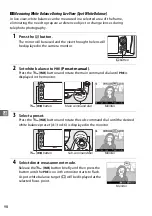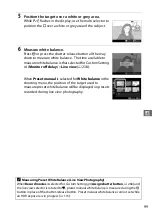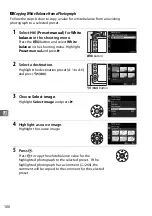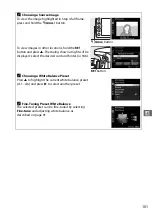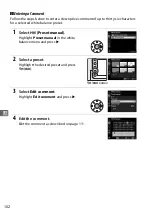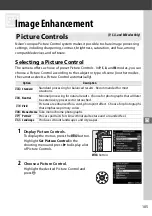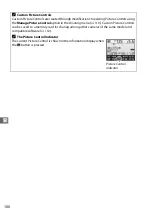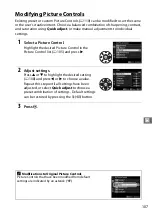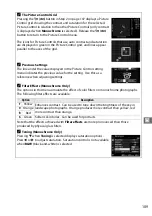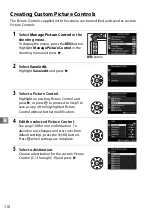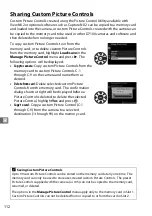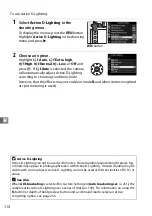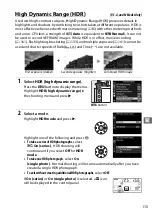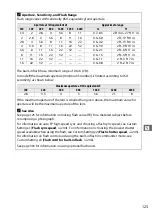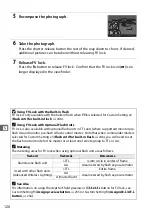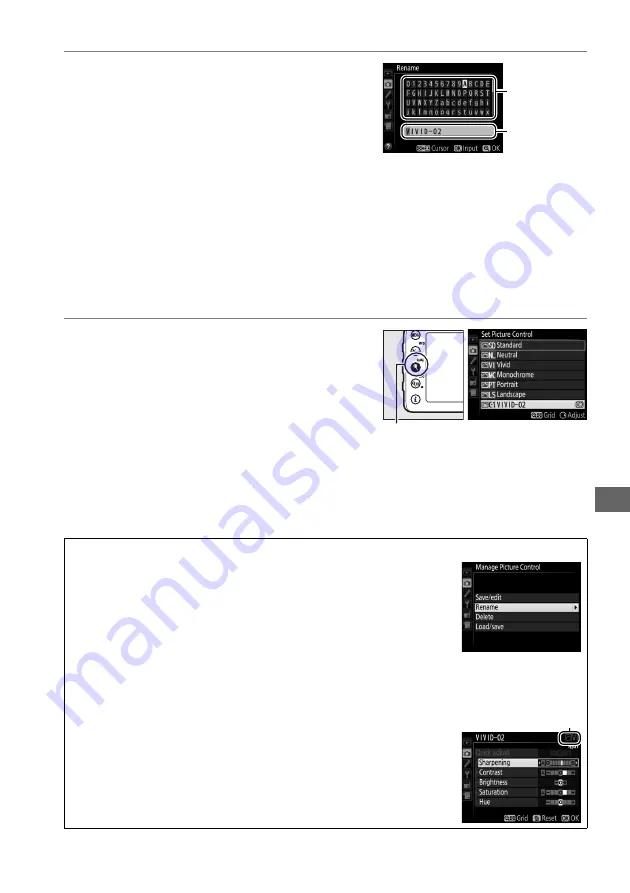
111
J
6
Name the Picture Control.
The text-entry dialog shown at right will be
displayed. By default, new Picture Controls
are named by adding a two-digit number
(assigned automatically) to the name of the
existing Picture Control; to use the default
name, proceed to Step 7. To move the cursor in the name area, hold the
W
(
S
) button and press
4
or
2
. To enter a new letter at the current cursor
position, use the multi selector to highlight the desired character in the
keyboard area and press
J
. To delete the character at the current cursor
position, press the
O
(
Q
) button.
Custom Picture Control names can be up to nineteen characters long. Any
characters after the nineteenth will be deleted.
7
Press
X
(
T
).
Press the
X
(
T
) button to save changes
and exit. The new Picture Control will
appear in the Picture Control list.
A
Manage Picture Control > Rename
Custom Picture Controls can be renamed at any time
using the
Rename
option in the
Manage Picture
Control
menu.
A
Manage Picture Control > Delete
The
Delete
option in the
Manage Picture Control
menu can be used to delete selected custom Picture
Controls when they are no longer needed.
A
The Original Picture Control Icon
The original preset Picture Control on which the
custom Picture Control is based is indicated by an icon
in the top right corner of the edit display.
Original Picture Control icon
Keyboard
area
Name area
X
(
T
) button
Содержание D7100
Страница 62: ...34 X ...
Страница 74: ...46 s ...
Страница 82: ...54 ...
Страница 90: ...62 k ...
Страница 98: ...70 d ...
Страница 116: ...88 V ...
Страница 132: ...104 r ...
Страница 146: ...118 J ...
Страница 200: ...172 y A The 2 Icon 2 is displayed in full frame and movie playback if the movie was recorded without sound ...
Страница 212: ...184 ...
Страница 228: ...200 I ...