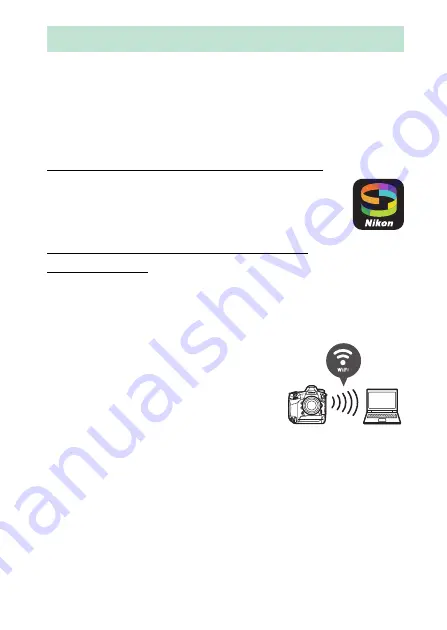
77
Uploading Pictures
You can upload your pictures to smartphones or tablets (smart
devices) or computers. Options for doing so are listed below.
For more information, see the following in the Reference
Manual: “Connecting to Computers and TVs” (
Wireless” (
457), and “Ethernet/WT-6” (
Uploading Pictures to Smart Devices
Use the SnapBridge app to upload pictures using the
camera’s built-in Wi-Fi or Bluetooth.
Uploading Pictures to a Computer
or FTP Server
Several options are available for uploading pictures to
computers.
❚❚
Built-in Wi-Fi
Use the camera’s built-in Wi-Fi to upload
pictures to a computer via a wireless
connection.
Uploading Pictures
Содержание D6
Страница 148: ...96 The R Button Live View Selector Rotated to 1 1 Indicators on 2 Simplified display 3 Histogram 4 Virtual horizon ...
Страница 149: ...97 The Focus Mode Selector Choose AF for autofocus M for manual focus The Focus Mode Selector ...
Страница 514: ...462 Connecting to Smart Devices 2 Open the tab and tap Wi Fi mode 3 Smart device Tap Wi Fi connection when prompted ...
Страница 516: ...464 Connecting to Smart Devices 6 Smart device Return to the smart device and tap Next ...
Страница 657: ...605 HTTP Server 6 Click Language and choose the desired option Choose the desired language ...
Страница 737: ...685 Optical AWL 7 C f Take the photograph after confirming that the flash ready lights for all flash units are lit ...
Страница 1047: ...995 O My Menu m Recent Settings 4 Exit to O MY MENU Press the G button to return to O MY MENU ...
Страница 1197: ......
















































