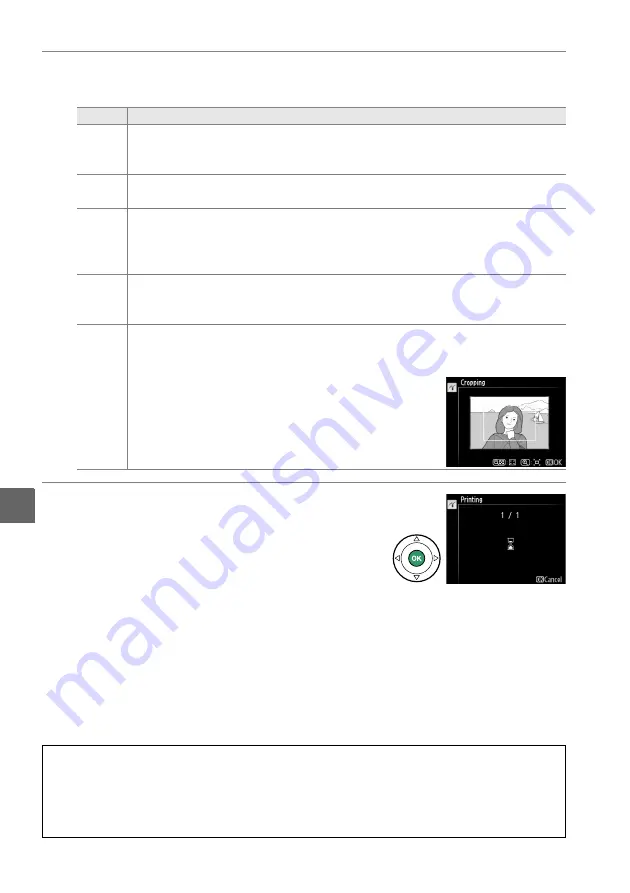
116
Q
3
Adjust printing options.
Press
1
or
3
to highlight an option and press
2
to select.
4
Start printing.
Select
Start printing
and press
J
to start
printing. To cancel before all copies have been
printed, press
J
.
Option
Description
Page size
Highlight a page size (only sizes supported by the current printer are listed)
and press
J
to select and exit to the previous menu (to print at the default
page size for the current printer, select
Printer default
).
No. of
copies
Press
1
or
3
to choose number of copies (maximum 99), then press
J
to
select and return to the previous menu.
Border
This option is available only if supported by the printer. Highlight
Printer
default
(use current printer settings),
Print with border
(print photo with
white border), or
No border
and press
J
to select and exit to the previous
menu.
Time
stamp
Highlight
Printer default
(use current printer settings),
Print time stamp
(print times and dates of recording on photos), or
No time stamp
and press
J
to select and exit to the previous menu.
Cropping
This option is available only if supported by the printer. To exit without
cropping, highlight
No cropping
and press
J
. To crop the current picture,
highlight
Crop
and press
2
.
Selecting
Crop
displays the dialog shown at right. Press
X
to increase the size of the crop,
W
(
Q
) to decrease.
Position the crop using the multi selector and press
J
.
Note that print quality may drop if small crops are
printed at large sizes.
D
Date Imprint
If you select
Print time stamp
in the PictBridge menu when printing photographs
containing date information recorded using
Print date
in the setup menu (
will appear twice.
The imprinted date may however be cropped out if the photographs are
cropped or printed without a border.
Содержание D3200
Страница 1: ......
Страница 2: ......
Страница 3: ......
Страница 4: ......
Страница 5: ......
Страница 6: ......
Страница 7: ......
Страница 8: ......
Страница 9: ......
Страница 10: ......
Страница 11: ......
Страница 12: ......
Страница 13: ......
Страница 14: ......
Страница 15: ......
Страница 16: ......
Страница 17: ......
Страница 18: ......
Страница 19: ......
Страница 20: ......
Страница 21: ......
Страница 22: ......
Страница 23: ......
Страница 24: ......
Страница 25: ......
Страница 26: ......
Страница 27: ......
Страница 28: ......
Страница 29: ......
Страница 30: ......
Страница 31: ......
Страница 32: ......
Страница 33: ......
Страница 34: ......
Страница 35: ......
Страница 36: ......
Страница 37: ......
Страница 38: ......
Страница 39: ......
Страница 40: ......
Страница 41: ......
Страница 42: ......
Страница 43: ......
Страница 44: ......
Страница 45: ......
Страница 46: ......
Страница 47: ......
Страница 48: ......
Страница 49: ......
Страница 50: ......
Страница 51: ......
Страница 52: ......
Страница 53: ......
Страница 54: ......
Страница 55: ......
Страница 56: ......
Страница 57: ......
Страница 58: ......
Страница 59: ......
Страница 60: ......
Страница 61: ......
Страница 62: ......
Страница 63: ......
Страница 64: ......
Страница 65: ......
Страница 66: ......
Страница 67: ......
Страница 68: ......
Страница 69: ......
Страница 70: ......
Страница 71: ......
Страница 72: ......
Страница 73: ......
Страница 74: ......
Страница 75: ......
Страница 76: ......
Страница 77: ......
Страница 78: ......
Страница 79: ......
Страница 80: ......
Страница 81: ......
Страница 82: ......
Страница 83: ......
Страница 84: ......
Страница 85: ......
Страница 86: ......
Страница 87: ......
Страница 88: ...DIGITAL CAMERA Reference Manual En ...
Страница 313: ......
Страница 314: ......
Страница 315: ......
Страница 316: ......
Страница 317: ......
Страница 318: ......
Страница 319: ......






























