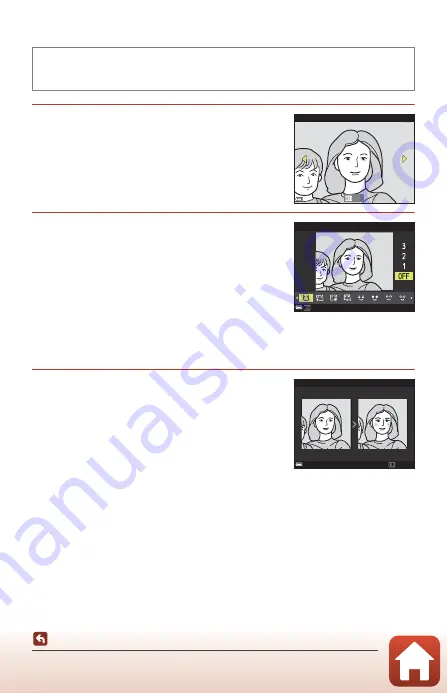
75
Editing Images (Still Images)
Glamour Retouch: Enhancing Human Faces
1
Use the multi selector
HIJK
to
select the face that you want to retouch
and press the
k
button.
•
When only one face is detected, proceed to step 2.
2
Use
JK
to select the effect, use
HI
to select the effect level, and press the
k
button.
•
You can simultaneously apply multiple effects.
Adjust or check the settings for all effects before
pressing the
k
button.
F
Small face
,
B
Skin softening
,
l
Foundation makeup
,
m
Glare reduction
,
E
Hide eye bags
,
A
Big eyes
,
G
Whiten eyes
,
n
Eye shadow
,
o
Mascara
,
H
Whiten teeth
,
p
Lipstick
,
D
Redden cheeks
•
Press the
d
button to return to the screen for selecting a person.
3
Preview the result and press the
k
button.
•
To change the settings, press
J
to return to step 2.
•
To exit without saving the edited image, press the
d
button.
Press the
c
button (playback mode)
M
Select an image
M
d
button
M
Glamour retouch
M
k
button
Subject selection
Back
Small face
Back
Preview
Save
















































