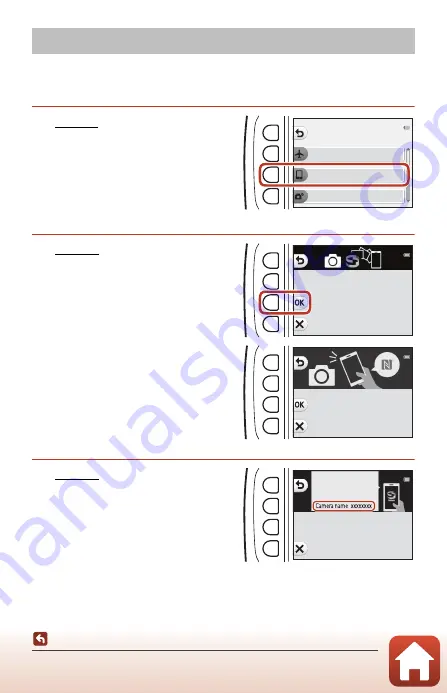
27
Connecting to a Smart Device (SnapBridge)
Connecting the Camera and a Smart Device
•
Use a sufficiently charged battery so that the camera does not turn off during the
procedure.
•
Insert a memory card with sufficient free space into the camera.
1
Camera: In the camera settings
menu
M
Network menu
(
V
Connect to smart device
).
•
The dialog in step 2 is displayed when
you turn on the camera for the first
time. This step is unnecessary in such
cases.
2
Camera: Press flexible button 3
(
O
) when the dialog on the
right is displayed.
•
A dialog prompting you whether to use
the NFC function is displayed. If you will
use the NFC function, touch the NFC
antenna of the smart device to
Y
(N-
mark) on the camera. When
Start
pairing?
is displayed on the smart
device, tap
OK
and proceed to step 6. If
you will not use the NFC function, press
flexible button 3 (
O
).
3
Camera: Confirm that the
dialog on the right is displayed.
•
Prepare the smart device and proceed
to the next step.
Connecting the Camera and a Smart Device
N e t w o r k m e n u
A i r p l a n e m o d e
C o n n e c t t o s m a r t d e v i c e
S e n d w h i l e s h o o t i n g
Use SnapBridge to send photos
to your smart device and
share them online.
To skip this screen and
set SnapBridge later from
the Network menu, press X.
NFC enabled devices: touch
the camera to the smart device.
Non-NFC enabled devices: press OK.
App
SnapBridge
Camera
On your smart device, go to the app
store and search for
SnapBridge. After installing,
open the SnapBridge app.
Содержание Coolpix W100
Страница 19: ...1 Parts of the Camera Parts of the Camera The Camera Body 2 The Monitor 4 Using the Flexible Buttons 7 ...
Страница 114: ...96 Movies Movies Recording and Playing Back Movies 97 Operations During Movie Playback 100 ...
Страница 129: ...111 General Camera Setup General Camera Setup Camera Settings Menu 112 l Camera Settings 114 ...






























